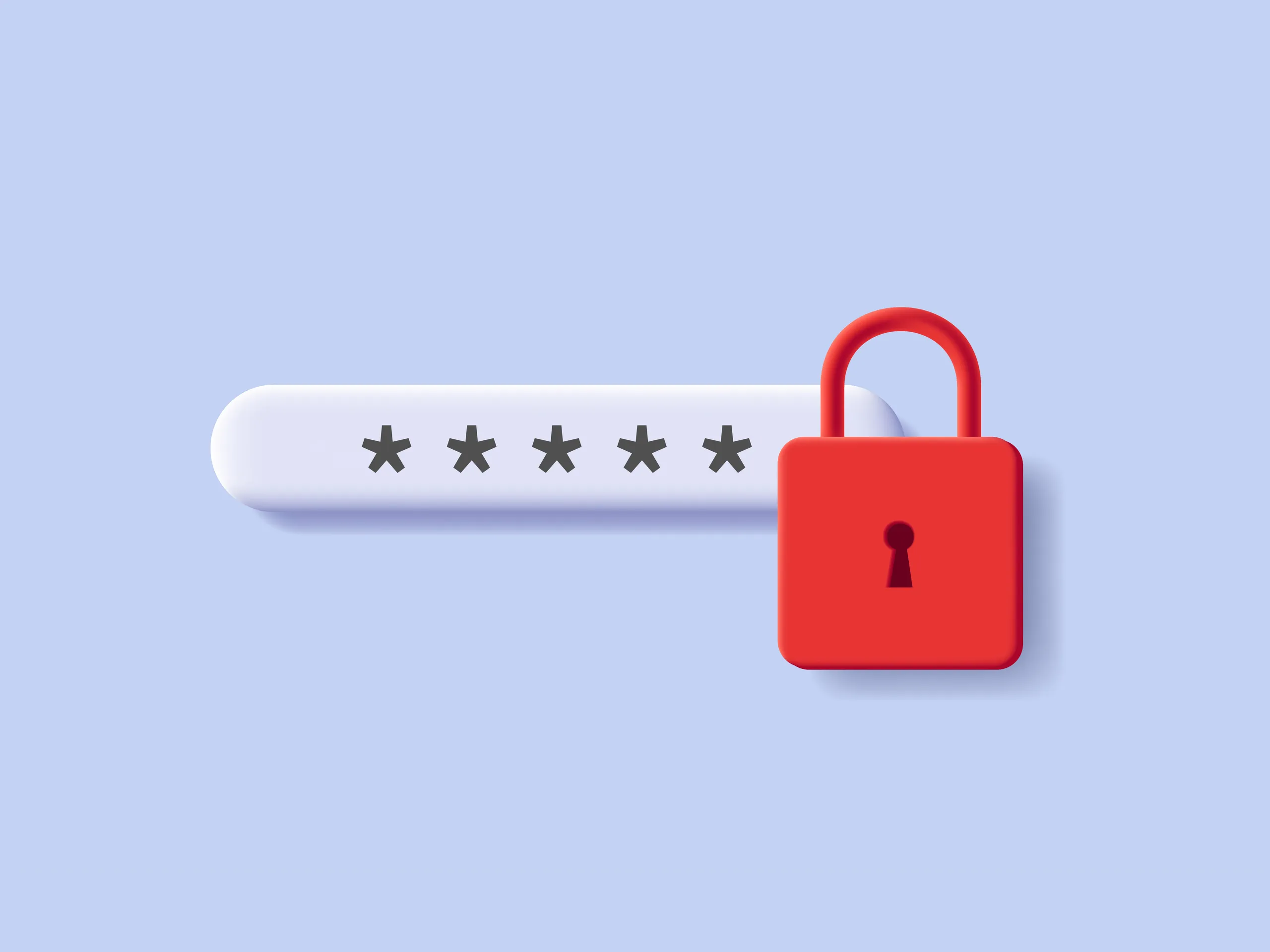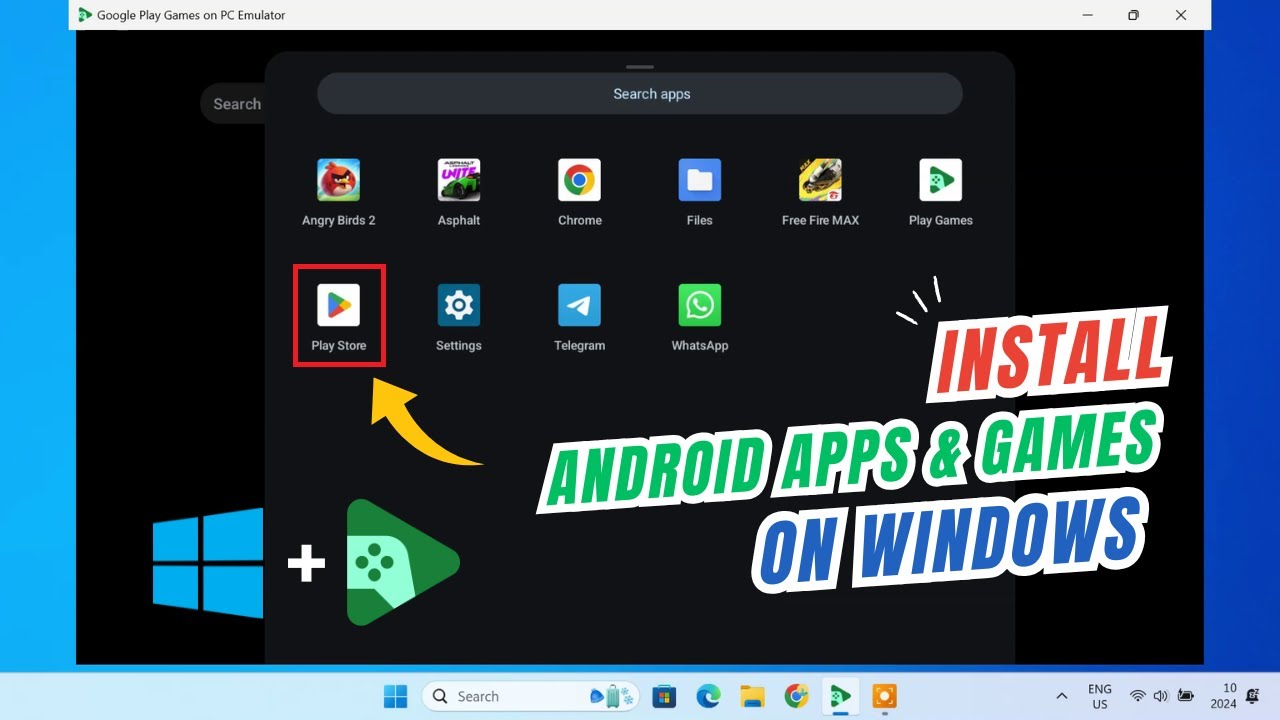Amazon’s virtual assistant, Alexa, has a variety of voices that you can choose from. Some users may want to switch to a different voice for personal preference, while others may want to try a new voice to see how it impacts their usage of the device. Here is a step-by-step guide on how to change Alexa’s voice on your Amazon Echo device:
- Open the Alexa app on your smartphone or tablet. If you don’t have the app, you can download it for free from the App Store (for iOS devices) or the Google Play Store (for Android devices).
- Sign in to your Amazon account.
- Tap on the three horizontal lines in the top left corner of the app to open the menu.
- Select “Settings” from the menu.
- Scroll down and tap on “Device Settings.”
- Tap on the name of the device whose voice you want to change.
- Scroll down and tap on “Language.”
- Select the language that you want to use for your device. Alexa will automatically switch to the default voice for that language.
- If you want to use a specific voice for the language that you have selected, tap on “Voice.”
- Select the voice that you want to use from the list of available options.
- Tap “Save” to apply the changes.
Keep in mind that not all languages and voices are available in all regions. If you don’t see the language or voice that you want to use, it may not be available in your region.
That’s it! You have successfully changed Alexa’s voice on your Amazon Echo device. If you want to switch back to a different voice or language at any time, just follow the same steps and select a different option.