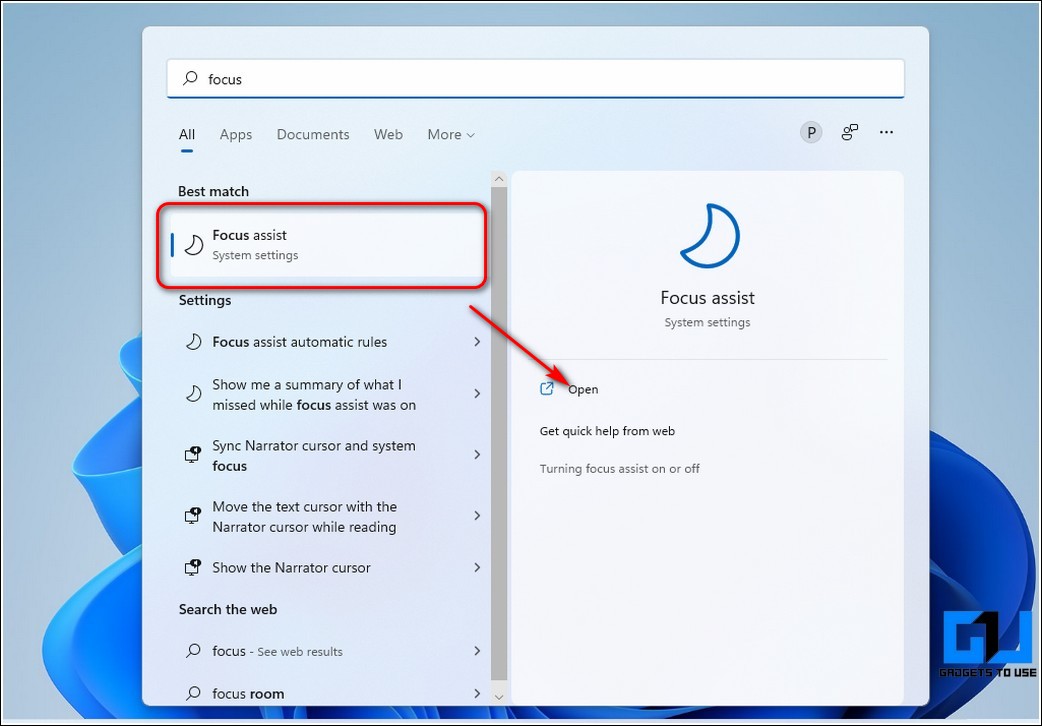Whenever we think about an operating system, the first word that comes to our mind is Windows.
Microsoft Windows has been in the game for more than 37 years. There has been both a good and bad streak going on since Windows 2000.
But for the first time in 20 years, the streak is finally broken after the launch of Windows 11 in October 2021 cause people are loving it and, most importantly, not trolling or hating it.
Microsoft understood that ruining the feel of Windows by adding unnecessary features like two-faced Windows 8 won’t do any good, so they added some useful features; one of those useful features is Focus Assist.
What is Focus Assist?
Focus Assist in Windows 11 makes sure that you don’t get pop-up notifications while you are doing something important on your laptop or Personal Computer.
For Example, when your display is in presentation mode while playing games or when an app is in fullscreen mode, it can be automatically activated.
It comes in handy when you are working on something important like office work, and you don’t want any distractions at all.
Working
If you don’t see an option to turn it on, you can add it in the settings by clicking Ctrl + I on your keyboard, clicking Focus Assist in the system setting, or typing Focus Assist in the search bar on the top left corner and configure it according to your preferences.
Other ways to use windows 11
Focus assistant comes embedded in the clock app. So to start a session, search for a clock in your taskbar.
Consequently, you will be guided by a page to set the span of your session. According to your priority, you can add daily sessions also.
It can also link your Spotify account and assistant session. Through this, you can end the focus period, and you can add music.
It also allows you to choose a suitable theme and set your notification, and you can easily filter your notification.
This means you would not be disturbed unnecessarily. You can also enable Focus Assistant through settings. Follow this sequence:
- Settings>System>Focus Assistant.
- Here you willget two sections:
Priority only: It allows you only to prioritize notifications.
Automatic rule: Allow you to change default settings
Thus, in this way, you can leverage this fantastic feature of windows11 to improve your workflow!