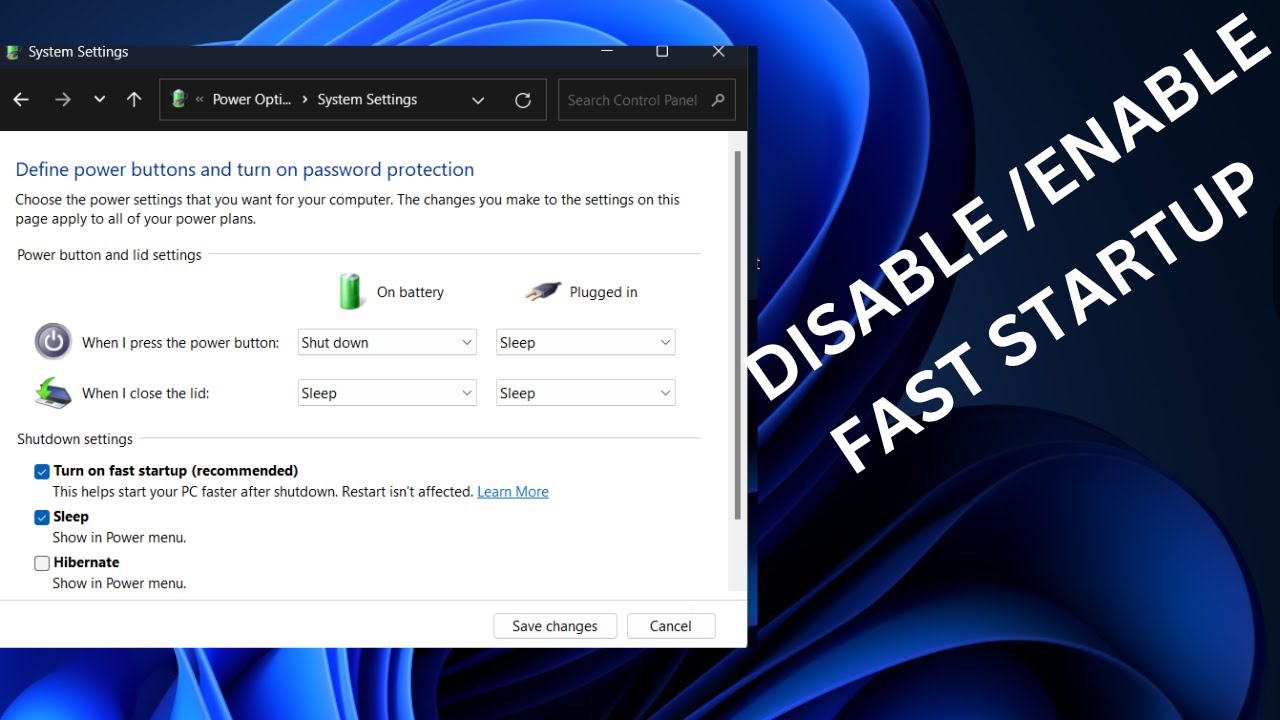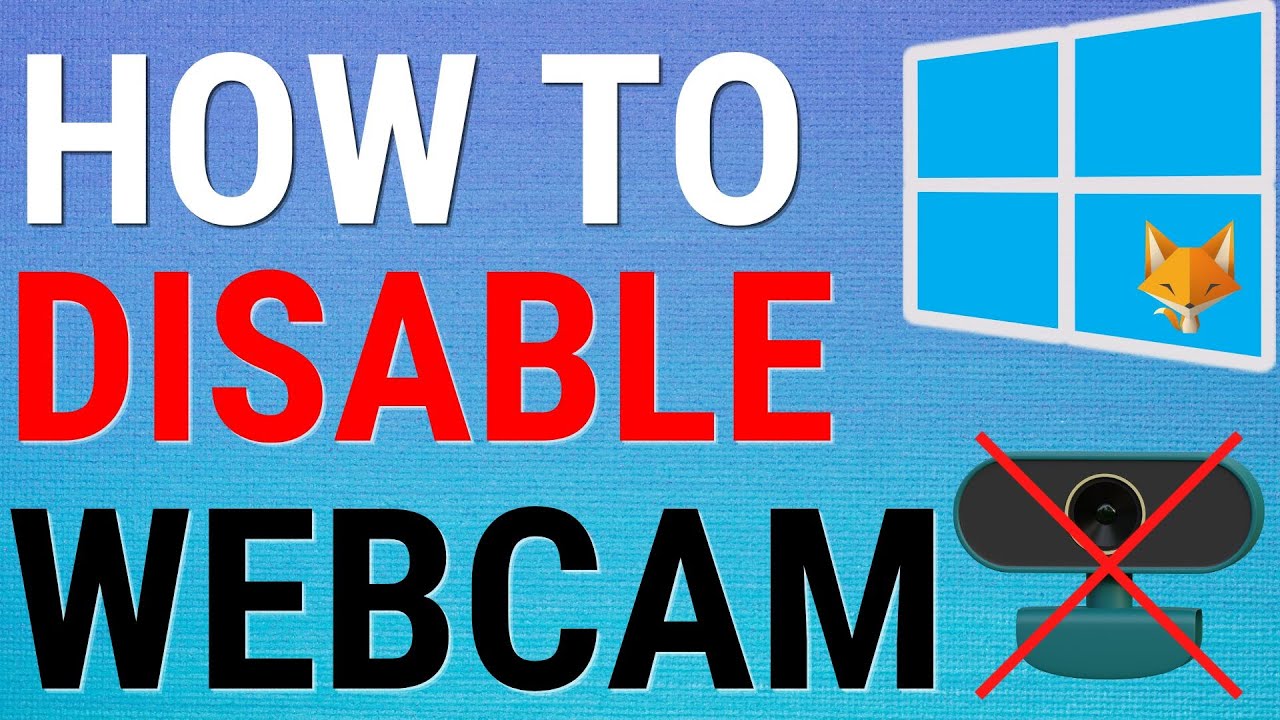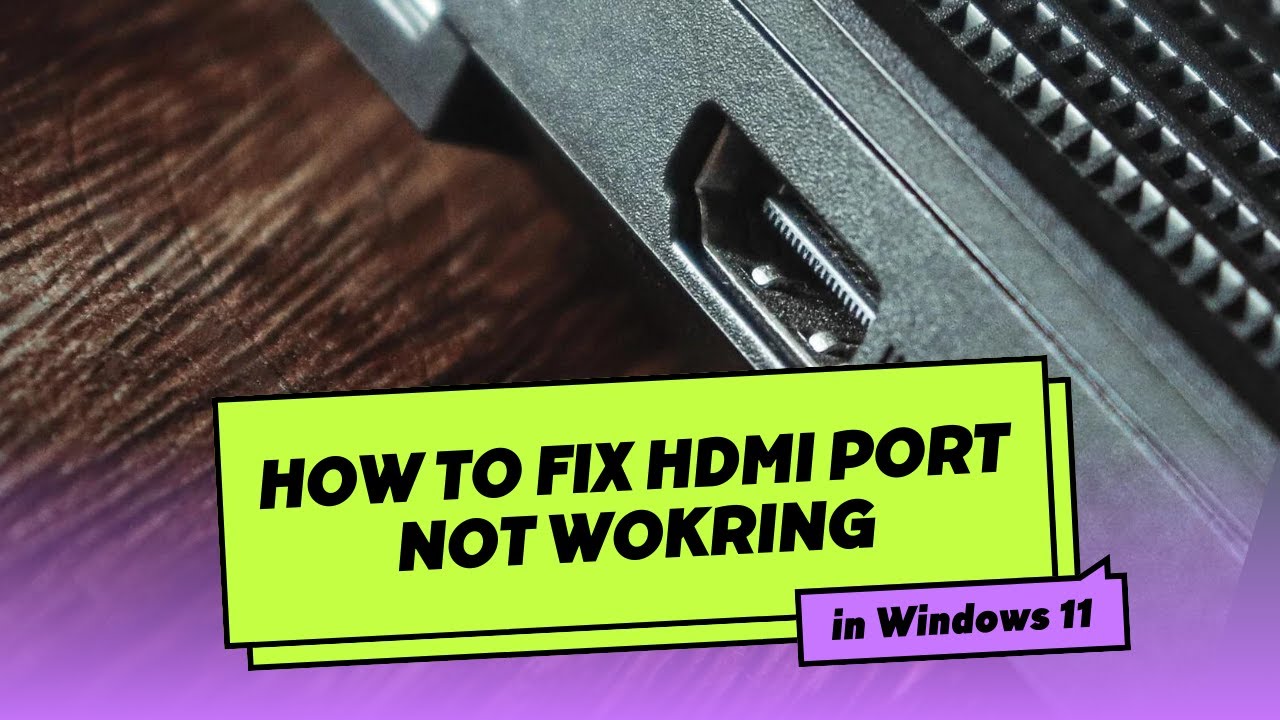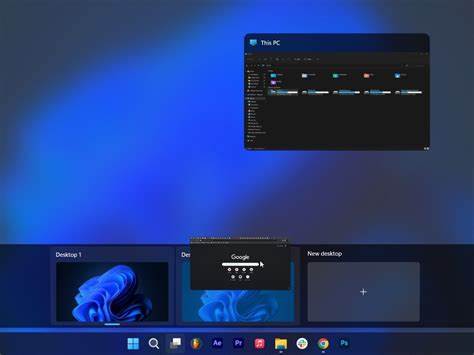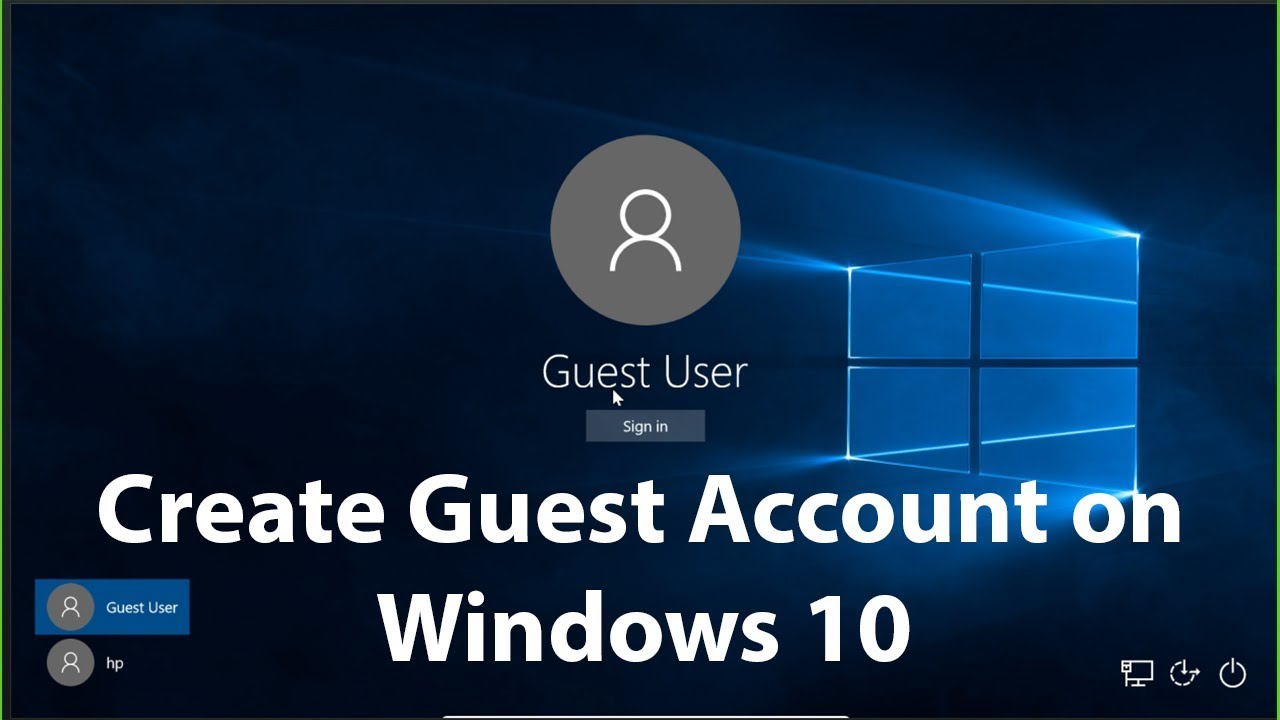Even with Windows’ built-in update mechanisms, there are many scenarios where you might need to manually update drivers. Perhaps a specific piece of hardware isn’t functioning correctly, you’re experiencing performance issues in games or applications, or you simply want the absolute latest features and bug fixes from your hardware manufacturer. This comprehensive guide will walk you through the various methods to manually update drivers in Windows, ensuring your system runs smoothly and efficiently.
Why Manual Driver Updates?
While Windows Update does a decent job of providing stable drivers, it often prioritizes general compatibility over the absolute latest versions. Hardware manufacturers, such as NVIDIA, AMD, Intel, and Realtek, frequently release newer drivers that offer:
- Performance improvements: Especially noticeable for graphics cards in games.
- Bug fixes: Resolving issues like crashes, freezes, or device malfunctions.
- New features: Unlocking capabilities of your hardware that weren’t available before.
- Compatibility updates: Ensuring your hardware works correctly with new software or Windows versions.
- Troubleshooting: Sometimes, a specific problem can only be resolved by updating or even rolling back a problematic driver.
Understanding when and how to take control of your driver updates is a valuable skill for any Windows user.
Method 1: Using Device Manager (Built-in Windows Tool)
The Device Manager is a core Windows utility that allows you to view and control the hardware attached to your computer. It’s the first place to go when you want to manually update or troubleshoot drivers.
Steps to Update Drivers via Device Manager:
- Open Device Manager:
- Right-click the Start button (the Windows icon in the bottom-left corner).
- Select “Device Manager” from the context menu.
- Alternatively, you can type “Device Manager” into the Windows search bar and press Enter.
- Locate the Device:
- In the Device Manager window, you’ll see a list of hardware categories.
- Expand the category for the device you want to update (e.g., “Display adapters” for your graphics card, “Sound, video and game controllers” for your audio device).
- Right-click on the specific device you want to update (e.g., your NVIDIA GeForce RTX 4080 or Realtek High Definition Audio).
- Choose “Update driver”:
- From the context menu, select “Update driver.”
- Select Update Method:
- You’ll be presented with two options:
- Search automatically for drivers: Windows will try to find a newer driver online or from its own driver store. This is usually the quickest first step.
- Browse my computer for drivers: This option is for when you have already downloaded the driver file (usually an .inf file or a folder containing it) from the manufacturer’s website. This is the truly “manual” part of the update process.
- You’ll be presented with two options:
- If you chose “Search automatically for drivers”:
- Windows will search and, if it finds a newer driver, it will install it.
- If it says “The best drivers for your device are already installed,” it means Windows couldn’t find a newer version through its automated search. In this case, you’ll need to proceed with Method 2.
- If you chose “Browse my computer for drivers”:
- Click “Browse…” and navigate to the folder where you extracted the downloaded driver files. Do not point it to a .zip or .exe file; it needs the extracted folder containing the .inf file.
- Make sure “Include subfolders” is checked.
- Click “Next.” Windows will then attempt to install the driver from the specified location.
- Complete the Installation:
- Once the driver is installed, you might be prompted to restart your computer. Always restart to ensure the new driver is fully loaded and effective.
Method 2: Downloading Drivers Directly from the Manufacturer’s Website (Recommended)
This is often the most reliable and effective way to get the latest drivers, especially for critical components like graphics cards, chipsets, and network adapters. Hardware manufacturers maintain dedicated support pages with the most current driver versions.
Steps to Download and Install Drivers from Manufacturer Websites:
- Identify Your Hardware:
- You need to know the exact model of your hardware component.
- For pre-built PCs/Laptops (Dell, HP, Lenovo, Asus, Acer, etc.): Visit the manufacturer’s support website for your specific laptop or desktop model. Look for a “Support” or “Drivers & Downloads” section. Enter your product’s Service Tag, Serial Number, or Model Name. This is the easiest and safest way to ensure compatibility.
- For custom-built PCs or individual components (Graphics Card, Motherboard, Wi-Fi Card, etc.): You’ll need to identify the manufacturer and model of each specific component.
- Graphics Card: Check the card itself, its box, or use a tool like GPU-Z or simply check Device Manager. Common manufacturers include NVIDIA (GeForce) and AMD (Radeon).
- Motherboard: Use a tool like CPU-Z or check the motherboard itself. This is crucial for chipset drivers, LAN (Ethernet) drivers, and audio drivers (e.g., Realtek). Common manufacturers include ASUS, MSI, Gigabyte, ASRock.
- Network Adapter (Wi-Fi/Ethernet): Check Device Manager under “Network adapters” for the specific model (e.g., Intel Wireless-AC 9560, Realtek PCIe GbE Family Controller).
- Other Peripherals: Printers, scanners, webcams – visit the respective manufacturer’s support page (e.g., HP, Canon, Logitech, Epson).
- You need to know the exact model of your hardware component.
- Navigate to the Manufacturer’s Support Page:
- Open your web browser and go to the official support website for your hardware manufacturer.
- Examples:
- NVIDIA: https://www.nvidia.com/drivers
- AMD: https://www.amd.com/en/support
- Intel: https://www.intel.com/content/www/us/en/support/products/drivers.html
- Realtek (often for audio/LAN): https://www.realtek.com/en/downloads (though often better to get from your motherboard/laptop manufacturer)
- Dell: https://www.dell.com/support/home/us/en/04
- HP: https://support.hp.com/us-en/drivers
- Find the Correct Driver:
- Use the search function or navigation menus on the support site.
- Select your product type, series, and specific model.
- Crucially, select your operating system (e.g., Windows 10 64-bit, Windows 11). This is vital for compatibility.
- Download the Driver:
- Download the latest available driver file. It will often be an .exe (executable installer) or a .zip archive.
- Note the download location (usually your “Downloads” folder).
- Prepare for Installation (if it’s a .zip file):
- If the download is a .zip file, extract its contents to a new, easily accessible folder (e.g., on your Desktop or in your Documents folder). Right-click the .zip file and select “Extract All.”
- Install the Driver:
- For .exe (Executable Installer) files: Double-click the downloaded .exe file. Follow the on-screen prompts of the installer. This is usually the easiest method.
- For extracted files (using Device Manager – refer to Method 1, Step 6): If the manufacturer provides only raw driver files (often in a folder containing an .inf file), you will need to go back to Device Manager, right-click the device, choose “Update driver,” then “Browse my computer for drivers,” and point it to the folder you extracted.
- Restart Your PC:
- After installation, it’s highly recommended to restart your computer to ensure the new driver is fully loaded and takes effect.
Method 3: Rolling Back a Driver
Sometimes, a newly installed driver can cause issues. In such cases, Windows allows you to roll back to the previously installed driver version. This is a very useful troubleshooting step.
How to Roll Back a Driver:
- Open Device Manager (as in Method 1, Step 1).
- Locate the problematic device and right-click it.
- Select “Properties.”
- Go to the “Driver” tab.
- Click the “Roll Back Driver” button.
- Windows will ask you to provide a reason. Select one and click “Yes.”
- Restart your computer if prompted.
Note: The “Roll Back Driver” button will be grayed out if there is no previous driver version to roll back to.
Method 4: Uninstalling and Reinstalling a Driver
If a driver is severely corrupted or rolling back doesn’t work, uninstalling it completely and then reinstalling a fresh version can resolve the issue.
How to Uninstall and Reinstall a Driver:
- Open Device Manager.
- Locate the problematic device and right-click it.
- Select “Uninstall device.”
- In the confirmation dialog, you might see an option “Delete the driver software for this device.” Check this box if you want to completely remove the existing driver files from your system, which is recommended for a clean reinstallation.
- Click “Uninstall.”
- Restart your computer. Windows will usually attempt to reinstall a generic driver upon reboot.
- Now, proceed with Method 2 (downloading from the manufacturer’s website) to install the specific, desired driver for your device.
Important Considerations and Best Practices
- Create a Restore Point: Before performing any major driver update, especially for critical components, it’s wise to create a System Restore Point. This allows you to revert your system to a previous working state if a driver update causes problems.
- Type “Create a restore point” in Windows search, open it, and click “Create.”
- Identify Your Windows Version (32-bit vs. 64-bit): Most modern systems are 64-bit. When downloading drivers, ensure you select the correct architecture.
- Go to Settings > System > About. Look under “System type.”
- Driver Signatures: Windows uses driver signatures to verify the authenticity and integrity of drivers. Always download drivers from official sources to ensure they are properly signed and safe. Unsigned drivers can pose a security risk and may not install correctly.
- Read Release Notes: When downloading drivers from manufacturer websites, take a moment to read the release notes or changelog. This tells you what’s new, what’s fixed, and any known issues.
- Do Not Use Third-Party Driver Updaters: While tempting, avoid using generic “driver updater” software that claims to find and install all your drivers. These tools are often unreliable, can install incorrect or outdated drivers, and may even bundle unwanted software (malware/PUPs). Stick to official methods.
- Keep Chipset Drivers Updated: For your motherboard, the chipset drivers are fundamental. They enable proper communication between your CPU, RAM, storage, and other components. Always keep these updated from your motherboard manufacturer’s website or Intel/AMD directly.
- BIOS/UEFI Updates: While not drivers, BIOS/UEFI firmware updates for your motherboard can sometimes improve hardware compatibility and stability, which in turn can affect how drivers behave. These are advanced updates and should only be performed after careful consideration and following strict manufacturer instructions.
By understanding and utilizing these manual driver update methods, you gain more control over your Windows system’s hardware, allowing for better performance, enhanced features, and more effective troubleshooting.
Frequently Asked Questions (FAQ)
Q1: Why should I manually update drivers if Windows Update does it automatically?
While Windows Update provides stable drivers, they are often not the absolute latest versions. Hardware manufacturers frequently release newer drivers that offer performance improvements (especially for graphics cards in games), bug fixes, new features, and better compatibility with the newest software. Manual updates ensure you get these benefits sooner.
Q2: How do I know which driver I need to update?
You might need to update a driver if:
- A specific hardware component isn’t working correctly.
- You’re experiencing crashes, freezes, or blue screens (BSODs) that point to a hardware issue.
- You want to optimize performance for games or demanding applications.
- You’ve just installed a new piece of hardware.
- You check the manufacturer’s website and see a newer driver version available than what you have installed.Device Manager can also show devices with issues (marked with a yellow exclamation mark).
Q3: What is the safest way to get drivers?
The safest way to get drivers is always directly from the official website of your hardware manufacturer (e.g., NVIDIA, AMD, Intel for components, or Dell, HP, Lenovo for pre-built systems). Avoid third-party driver download sites or generic driver updater software, as they can be unreliable or even malicious.
Q4: What are chipset drivers?
Chipset drivers are crucial software components that allow your operating system to properly communicate with the chipset on your motherboard. The chipset acts as the central hub for data flow between your CPU, RAM, storage devices, and other peripherals. Keeping chipset drivers updated is vital for overall system stability and performance.
Q5: What should I do if a new driver causes problems?
If a newly installed driver causes issues (like crashes, system instability, or device malfunction), you should immediately roll back the driver using Device Manager (refer to Method 3 in the article). If rolling back isn’t an option or doesn’t resolve the problem, try uninstalling the driver completely and then reinstalling a known stable version or the previous working one. Creating a System Restore Point before major updates is also a good preventative measure.