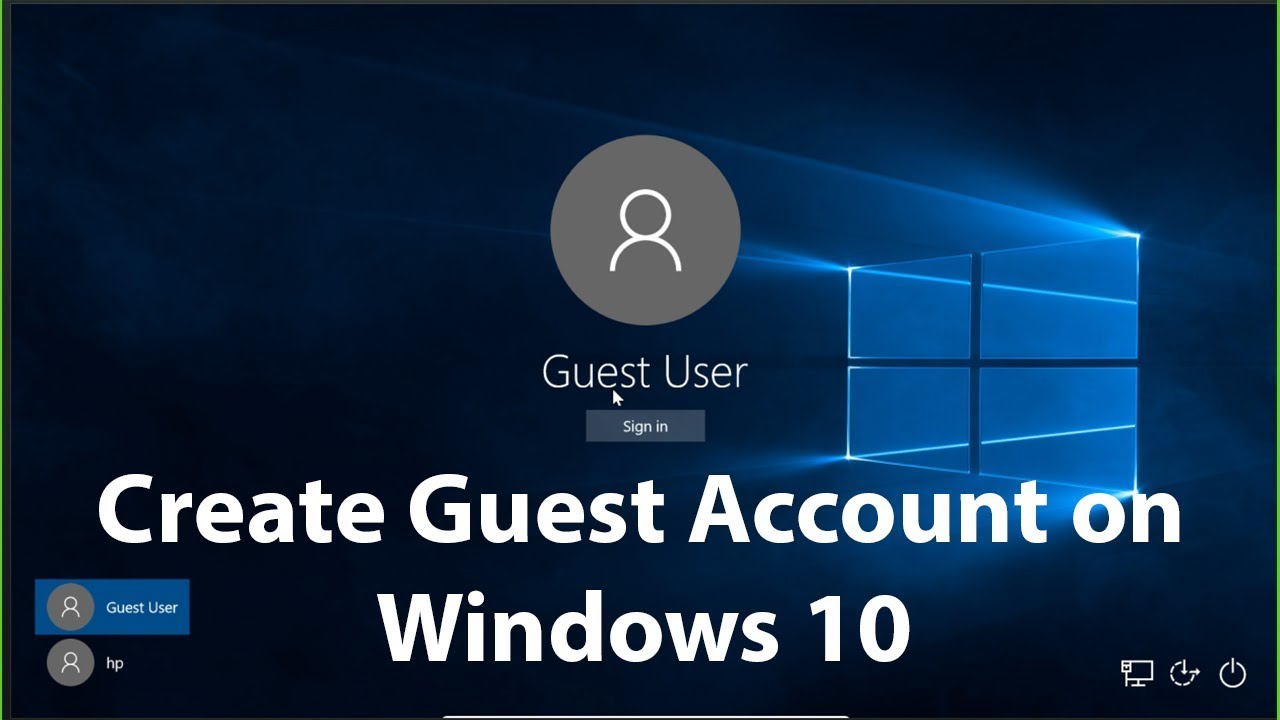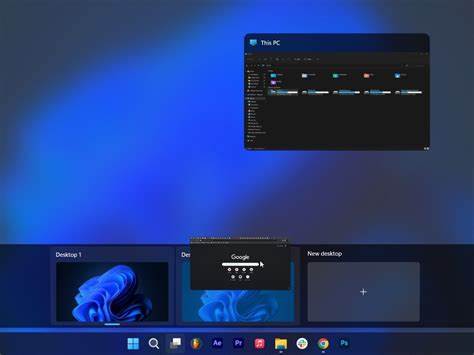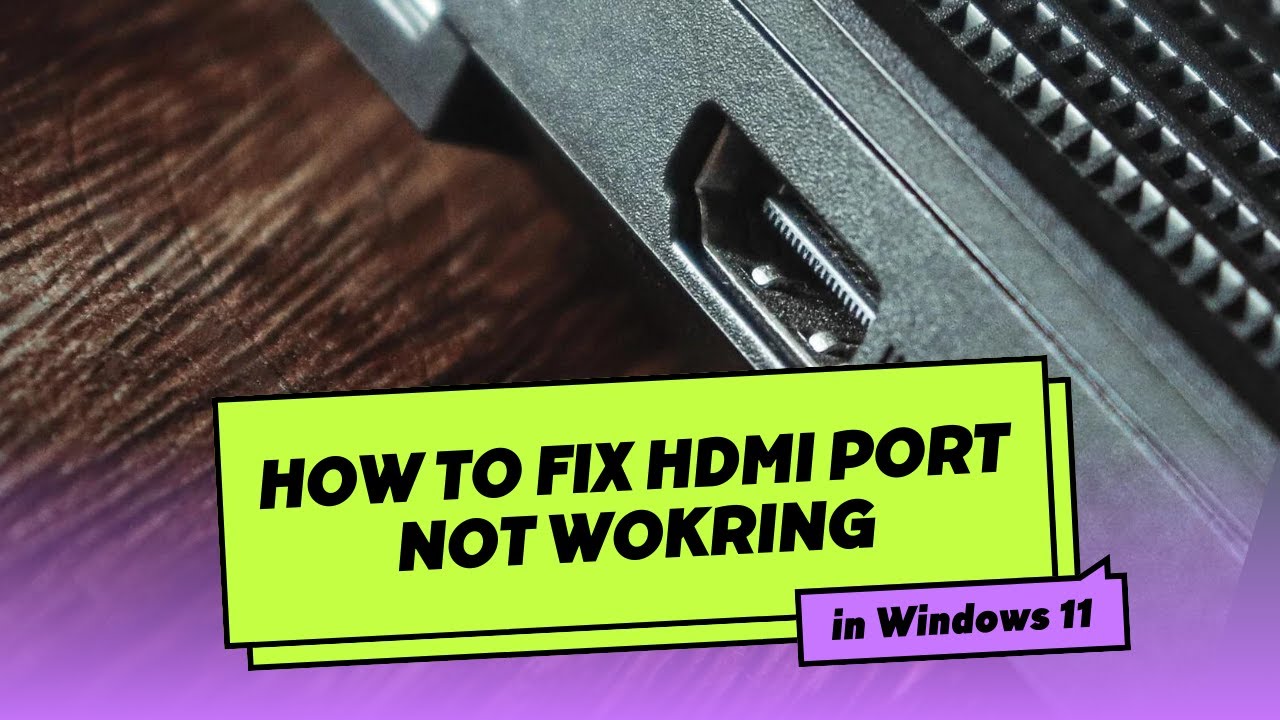Navigating your Windows laptop solely with a mouse or touchpad can be inefficient. For a significant boost in speed and workflow, mastering keyboard shortcuts in Windows for productivity is a game-changer. These simple key combinations allow you to perform common tasks, manage windows, access features, and interact with applications much faster than clicking through menus. This guide will introduce you to essential Windows shortcuts and explain how to integrate them into your daily routine.
Why Use Keyboard Shortcuts?
- Speed: Perform actions instantly without moving your hand to the mouse.
- Efficiency: Reduce repetitive strain on your wrist and hand.
- Focus: Stay immersed in your work without visual distractions of menus.
- Professionalism: Demonstrate expertise and control over your system.
Let’s explore key categories of Windows shortcuts that will enhance your productivity.
- Basic Text Editing and File Management Shortcuts
These are fundamental across almost all applications and the operating system.
- Ctrl + C: Copy selected text, files, or folders.
- Ctrl + X: Cut selected text, files, or folders (moves them).
- Ctrl + V: Paste copied or cut items.
- Ctrl + Z: Undo the last action. Indispensable for correcting mistakes.
- Ctrl + Y: Redo the last undone action.
- Ctrl + A: Select all items in a window, document, or text field.
- Ctrl + F: Find text within a document or webpage.
- Ctrl + S: Save the current document or file.
- Ctrl + P: Print the current document or page.
- Ctrl + B / I / U: Apply Bold, Italic, or Underline formatting to selected text (common in text editors).
- F2: Rename the selected file or folder in File Explorer.
- Delete: Move selected files/folders to the Recycle Bin.
- Shift + Delete: Permanently delete selected files/folders (bypasses Recycle Bin, use with caution!).
- Windows Key Shortcuts (System-Level Productivity)
The Windows key (Win key) is your gateway to powerful system-wide commands.
- Win key: Open or close the Start Menu.
- Win key + D: Show or hide the desktop. Minimize all open windows.
- Win key + E: Open File Explorer.
- Win key + L: Lock your computer. Instantly secure your session when stepping away.
- Win key + R: Open the Run dialog box (for quick access to programs and system commands).
- Win key + Tab: Open Task View to see all open windows and virtual desktops.
- Win key + M: Minimize all active windows.
- Win key + Shift + M: Restore minimized windows to the desktop.
- Win key + A: Open Quick Settings / Action Center (Windows 11) or Action Center (Windows 10).
- Win key + I: Open Settings.
- Win key + S: Open Windows Search.
- Win key + . (period) or ; (semicolon): Open the Emoji panel (for emojis, GIFs, and symbols).
- Win key + Print Screen: Take a screenshot of your entire screen and automatically save it to your Pictures > Screenshots folder.
- Win key + Shift + S: Open Snipping Tool for custom screen capturing.
- Win key + V: Open Clipboard History (if enabled in Settings > System > Clipboard). This allows you to paste multiple copied items.
- Win key + P: Open Project (display) menu for managing external displays or projectors.
- Window Management and Multitasking Shortcuts
Efficiently arrange and switch between your open applications.
- Alt + Tab: Switch between open applications. Hold Alt and repeatedly press Tab to cycle through windows, release Alt to select.
- Alt + F4: Close the active window or application. If no window is active, it brings up the Shut Down dialog.
- Ctrl + Shift + Esc: Open Task Manager directly (bypasses Ctrl + Alt + Del).
- Win key + Left/Right Arrow: Snap the active window to the left or right half of the screen.
- Win key + Up/Down Arrow:
- Up: Maximize the window.
- Down: Minimize the window (if maximized) or restore it (if not maximized).
- Win key + Z: Open Snap Layouts (Windows 11 only) for easy window tiling.
- Win key + Ctrl + D: Create a new virtual desktop.
- Win key + Ctrl + Left/Right Arrow: Switch between virtual desktops.
- Win key + Ctrl + F4: Close the current virtual desktop.
- Application-Specific Shortcuts (Examples)
Many individual applications also have their own specific shortcuts. Look for “Hotkeys” or “Keyboard Shortcuts” in an app’s help menu or settings.
- Web Browsers (Chrome, Edge, Firefox):
- Ctrl + T: Open new tab.
- Ctrl + W: Close current tab.
- Ctrl + Shift + T: Reopen last closed tab.
- Ctrl + Tab / Ctrl + Shift + Tab: Switch between tabs.
- Ctrl + N: Open new browser window.
- Ctrl + Shift + N: Open new Incognito/InPrivate window.
- Microsoft Word:
- Ctrl + B, I, U: Bold, Italic, Underline.
- Ctrl + K: Insert hyperlink.
- Ctrl + E, L, R: Center, Left, Right align text.
- Microsoft Excel:
- Ctrl + ;: Insert current date.
- Ctrl + Shift + ;: Insert current time.
- Ctrl + 1: Open Format Cells dialog.
- Ctrl + Spacebar: Select entire column.
- Shift + Spacebar: Select entire row.
How to Incorporate Shortcuts into Your Routine
- Start Small: Don’t try to memorize everything at once. Pick 2-3 shortcuts that you’ll use frequently (e.g., Ctrl + C, Ctrl + V, Win key + D).
- Practice Consistently: Consciously try to use those shortcuts instead of the mouse for a week. It will feel awkward at first, but it will become second nature.
- Expand Gradually: Once the first set feels natural, add a few more to your repertoire.
- Observe Your Workflow: Pay attention to repetitive mouse actions. Is there a shortcut for that? (e.g., constantly switching between apps? Use Alt + Tab).
- Utilize Cheat Sheets: Keep a small list of frequently used shortcuts near your desk or set it as your desktop background temporarily.
By integrating these keyboard shortcuts in Windows for productivity into your daily computer usage, you’ll find yourself working faster, more efficiently, and with greater control over your operating system. It’s an investment that pays off in time saved every single day.