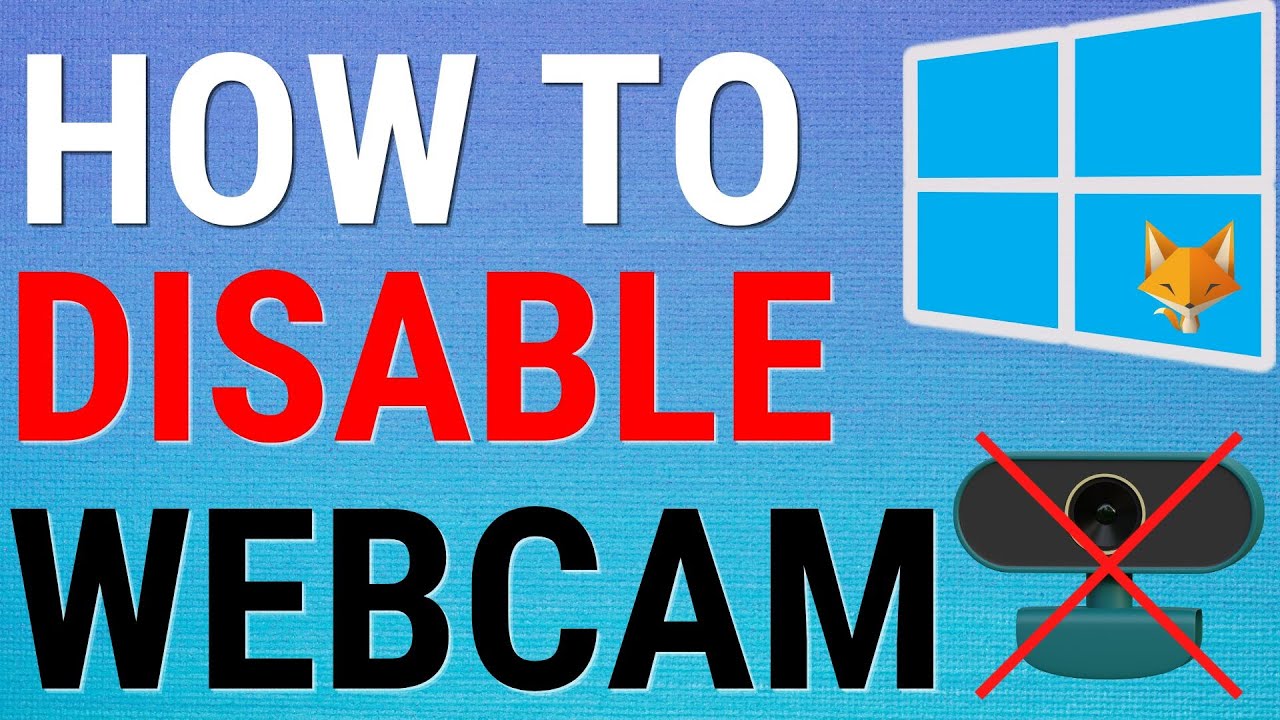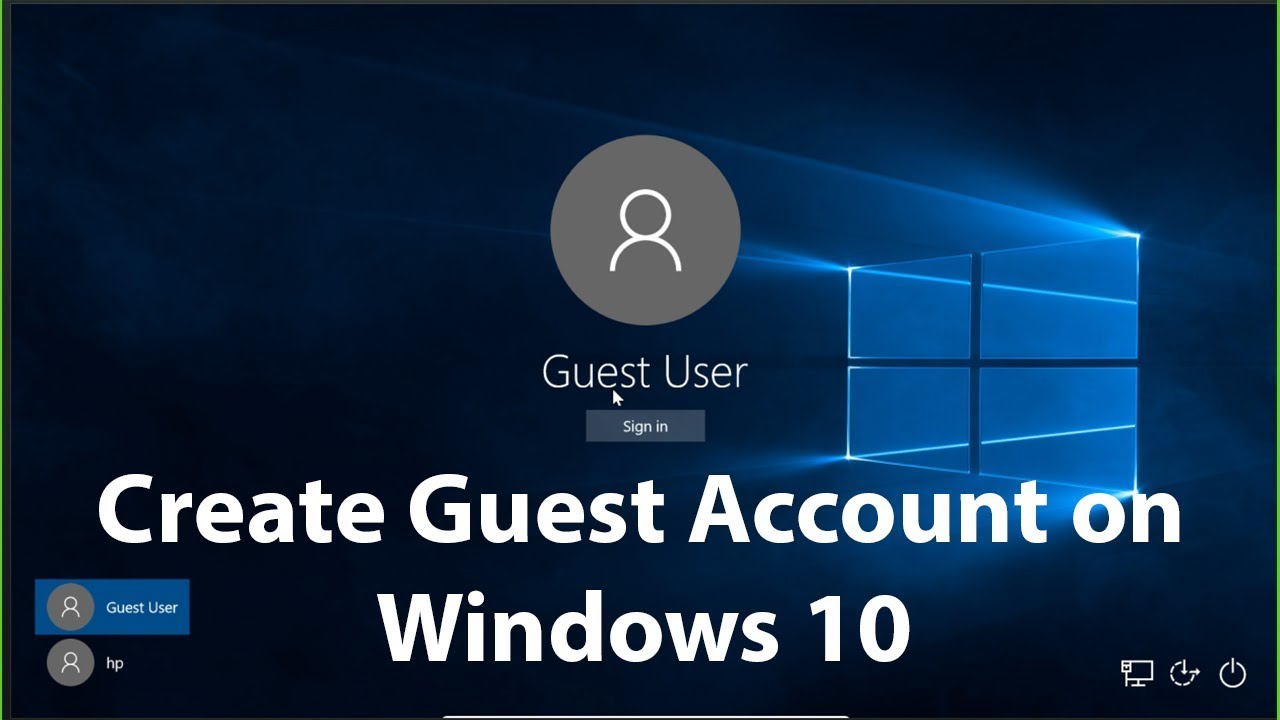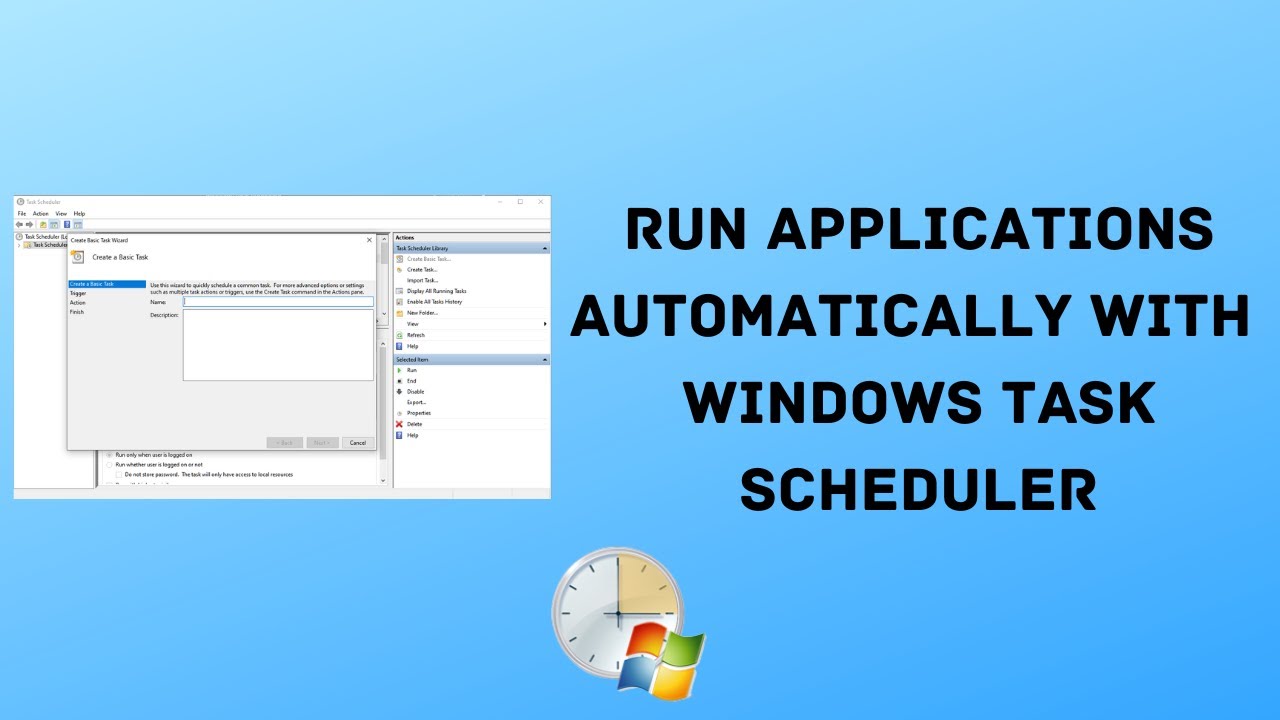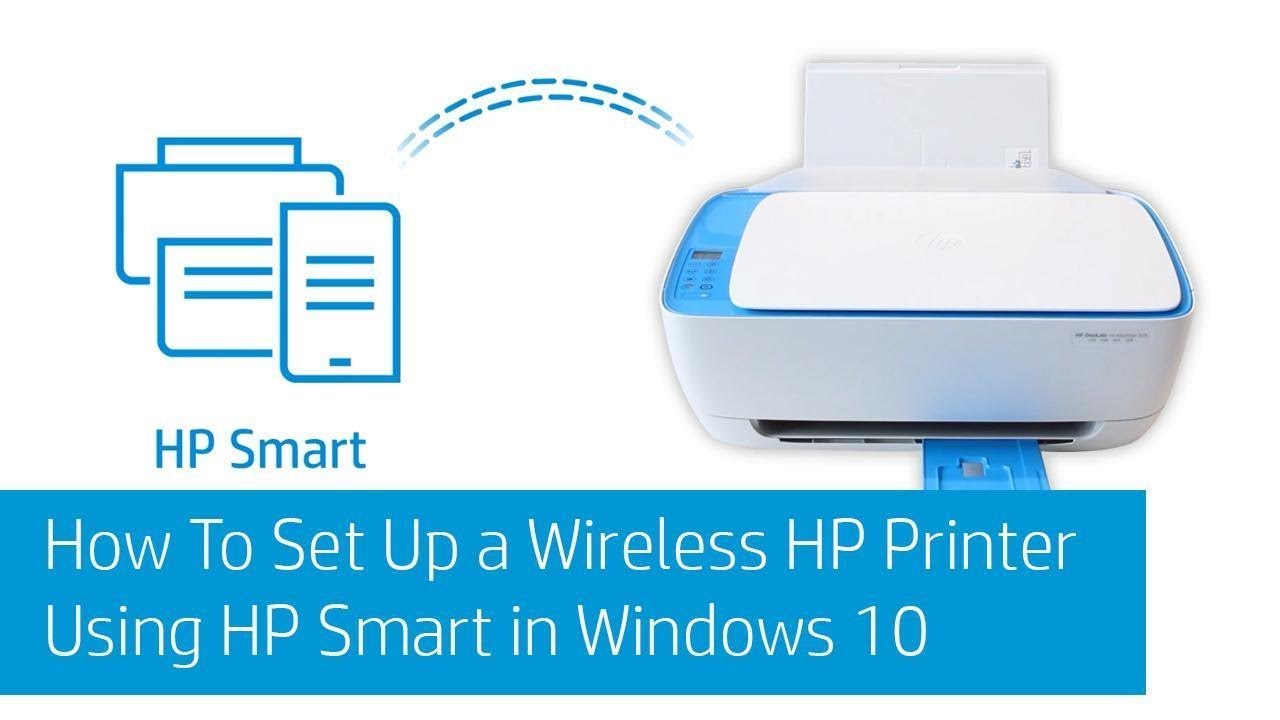In the modern digital landscape, emojis have become a universal language, adding personality and clarity to our communications. While they are ubiquitous in messaging apps and social media, many users wish to extend their expressive power to their desktop environment. Specifically, the desire to change folder icons to emojis in Windows has grown, offering a unique way to personalize and visually organize your files.
Standard folder icons in Windows, while functional, can often appear uniform and uninspiring, especially when you have many folders. Imagine having a folder for “Photos” with a emoji, or a “Work” folder with a , or a “Games” folder with a . This not only makes your desktop more visually appealing but also significantly improves at-a-glance recognition, helping you navigate your files faster.
The concept of customizing icons in Windows has been around for a long time, evolving from simple .ico files to more dynamic options. While Windows doesn’t natively offer a direct “emoji” picker for folder icons, there’s a clever workaround that leverages the system’s ability to display emojis in text fields. This method involves creating a custom folder name that looks like an emoji icon by embedding the emoji directly into the folder’s name, then using a specific feature to make that name the primary visual.
This guide will walk you through the precise steps to change folder icon to emoji in Windows, transforming your ordinary folders into visually distinctive and expressive elements of your operating system.
Method 1: The Emoji Folder Name Workaround
This is the most common and effective method to make a folder appear as an emoji icon. It relies on placing the emoji directly into the folder’s name and then making that name appear as the primary display.
Step 1: Prepare Your Emoji
First, you need to access the emoji you want to use.
- Open the Emoji Panel:
- Press Windows key + . (period) or Windows key + ; (semicolon) simultaneously. This will open the Windows Emoji Panel.
- Select Your Emoji:
- Browse through the categories or use the search bar to find the desired emoji (e.g., for Music, for Documents).
- Click on the emoji to insert it into a text field. For this method, you can insert it into a Notepad document or directly into the folder name (as described below).
- Copy the Emoji: If you inserted it into Notepad, select the emoji and press Ctrl + C to copy it.
Step 2: Rename Your Folder with the Emoji
Now, apply the emoji to your folder’s name.
- Locate the Target Folder: Navigate to the folder you wish to change.
- Rename the Folder:
- Right-click on the folder and select “Rename” (or press F2).
- Delete the existing folder name.
- Paste the copied emoji (Ctrl + V) into the name field.
- You can add a space after the emoji, or even some text if you prefer (e.g., Music”). However, for the most “icon-like” appearance, just the emoji is best.
- Press Enter to confirm the new name.
You’ll now see the folder named with the emoji. However, the standard yellow folder icon is still present.
Step 3: Change the Folder Icon to be Invisible
This is the crucial step to make the default folder icon disappear, leaving only your emoji name visible.
- Open Folder Properties:
- Right-click on the newly renamed folder (with the emoji name).
- Select “Properties”.
- Navigate to Customize Tab:
- In the Properties window, click on the “Customize” tab.
- Change Folder Icons:
- Under the “Folder icons” section, click the “Change Icon…” button.
- Select an Invisible Icon:
- In the “Change Icon for [Folder Name]” window, you will see a variety of default Windows icons.
- Scroll horizontally until you find a series of blank/invisible icons. These usually appear as empty spaces among the visible icons. There are typically four such invisible icons grouped together.
- Select one of these blank icons.
- Click “OK”.
- Apply Changes:
- Back in the folder’s Properties window, click “Apply” and then “OK”.
Your folder’s visual representation should now be just the emoji you chose, making it look like the emoji itself is the icon!
Method 2: Using Custom Icon Files for Emojis (More Robust)
While Method 1 is clever, it relies on the emoji being part of the folder name, which might not be ideal for all scenarios (e.g., if you need a very specific icon and text name). For a more traditional icon change where the emoji is the icon, you’ll need to convert an emoji image into a compatible .ico file. This offers more flexibility in choosing the precise emoji rendition and maintaining a separate folder name.
Step 1: Obtain Your Emoji Image
- Find a High-Quality Emoji: Search online for the emoji you want (e.g., “high quality emoji PNG”). Look for a clear, transparent background image. Websites like Emojipedia or various icon libraries can be good sources.
- Save the Image: Download the emoji image as a PNG file, ideally with a transparent background.
Step 2: Convert the Emoji Image to an ICO File
Windows folder icons require the .ico file format. You’ll need an online converter or a dedicated image editing tool.
- Use an Online ICO Converter:
- Go to a reliable online image-to-ICO converter website (e.g., https://www.google.com/search?q=ICOConvert.com, Favicon.io, Convertio.co).
- Upload your saved PNG emoji image.
- Ensure you select appropriate sizes (e.g., 256×256, 48×48, 32×32, 16×16) to ensure the icon looks good at different view levels.
- Download the generated .ico file.
- Save the ICO File: Save the .ico file to a permanent and safe location on your computer (e.g., C:\Icons or a dedicated folder in your Documents). Do not save it inside the folder you plan to apply the icon to, as moving or deleting it later will break the icon.
Step 3: Apply the Custom ICO File to Your Folder
- Locate the Target Folder: Navigate to the folder whose icon you want to change.
- Open Folder Properties:
- Right-click on the folder.
- Select “Properties”.
- Navigate to Customize Tab:
- In the Properties window, click on the “Customize” tab.
- Change Folder Icons:
- Under the “Folder icons” section, click the “Change Icon…” button.
- Browse for Your ICO File:
- In the “Change Icon for [Folder Name]” window, click “Browse…”.
- Navigate to the location where you saved your custom .ico file.
- Select the .ico file and click “Open”.
- Apply Changes:
- Back in the “Change Icon for [Folder Name]” window, click “OK”.
- In the folder’s Properties window, click “Apply” and then “OK”.
Your folder will now display the emoji from your custom ICO file as its icon, while maintaining its original name.
Important Considerations for Emoji Folder Icons
- Visibility at Different Sizes: Emojis are designed for digital displays, and their appearance can vary. Ensure the emoji looks good when the folder icon is viewed at different sizes (e.g., large icons, medium icons, small icons) in File Explorer.
- System Updates: Major Windows updates generally don’t revert custom folder icons, but it’s always good practice to keep your custom .ico files in a safe, unchanging location.
- File Location: For Method 2, if you move or delete the .ico file after applying it, the folder icon will revert to its default. Keep your .ico files in a dedicated, static folder.
- Dark Mode vs. Light Mode: Most emojis are designed with a consistent appearance across different themes. However, be aware of how your chosen emoji might contrast or blend with your selected Windows theme.
- Accessibility: While emojis add visual flair, ensure that your folder organization remains clear and accessible, especially if multiple users interact with the system.
Troubleshooting Tips
- Icon Not Changing Immediately: Sometimes, the icon change doesn’t reflect immediately. Try pressing F5 to refresh File Explorer. If that doesn’t work, restart File Explorer (via Task Manager) or simply restart your computer.
- Emoji Not Displaying Correctly (Method 1): Ensure your Windows installation has up-to-date emoji fonts. Windows 10 and 11 generally handle emojis well, but older or corrupted font caches could cause issues.
- Invisible Icon Problem (Method 1): Double-check that you selected one of the truly blank icons in the system icons list. There are usually four adjacent blank spots.
Conclusion
Customizing your folder icons with emojis in Windows is a simple yet impactful way to inject personality and improve the visual organization of your digital workspace. Whether you prefer the clever emoji-as-name workaround or the more robust custom .ico file method, these steps empower you to transform your mundane folders into expressive and easily identifiable elements. By following this guide, you can confidently change folder icon to emoji in Windows, making your computing experience more visually engaging and efficient.
Frequently Asked Questions (FAQ)
Q1: Can I really use any emoji as a folder icon in Windows?
Yes, almost any emoji available in the Windows Emoji Panel can be used. For Method 1 (emoji in the name), the emoji will appear as text. For Method 2 (custom .ico file), you’ll need an image of the emoji that can be converted to an .ico format.
Q2: What’s the easiest way to get an emoji to use for my folder icon?
The easiest way is to press Windows key + . (period) or Windows key + ; (semicolon) to open the Windows Emoji Panel. You can then search for and copy the emoji you want directly.
Q3: My folder icon isn’t changing. What should I do?
First, try refreshing File Explorer by pressing F5. If that doesn’t work, close and reopen File Explorer. In some cases, a full restart of your computer might be necessary for the changes to take effect, especially after making custom icon changes.
Q4: Will using emojis as folder icons slow down my computer?
No, changing folder icons to emojis (or any custom icon) has a negligible impact on system performance. It’s a purely visual customization.
Q5: What happens if I move the .ico file I used for a custom emoji icon?
If you move or delete the .ico file that you used for a custom folder icon, the folder’s icon will revert to the default yellow folder icon. It’s crucial to store your custom .ico files in a stable and permanent location on your drive.
Q6: Can I use this method for system folders like “Documents” or “Downloads”?
Yes, these methods work for most user-created folders and even default library folders (like Documents, Downloads, Pictures). Right-click the folder, go to “Properties,” and then the “Customize” tab.
Q7: Is it possible to revert a folder icon back to its default?
Yes. Right-click the folder, go to “Properties” > “Customize” > “Change Icon…”, and then click the “Restore Defaults” button. Click “OK” and “Apply” to revert the icon.
Q8: Why does the “Change Icon” window show blank spaces?
The blank spaces in the “Change Icon” window are actually hidden, transparent icons. These are what you select in Method 1 to make the default yellow folder icon invisible, allowing your emoji name to stand out as the primary visual element.