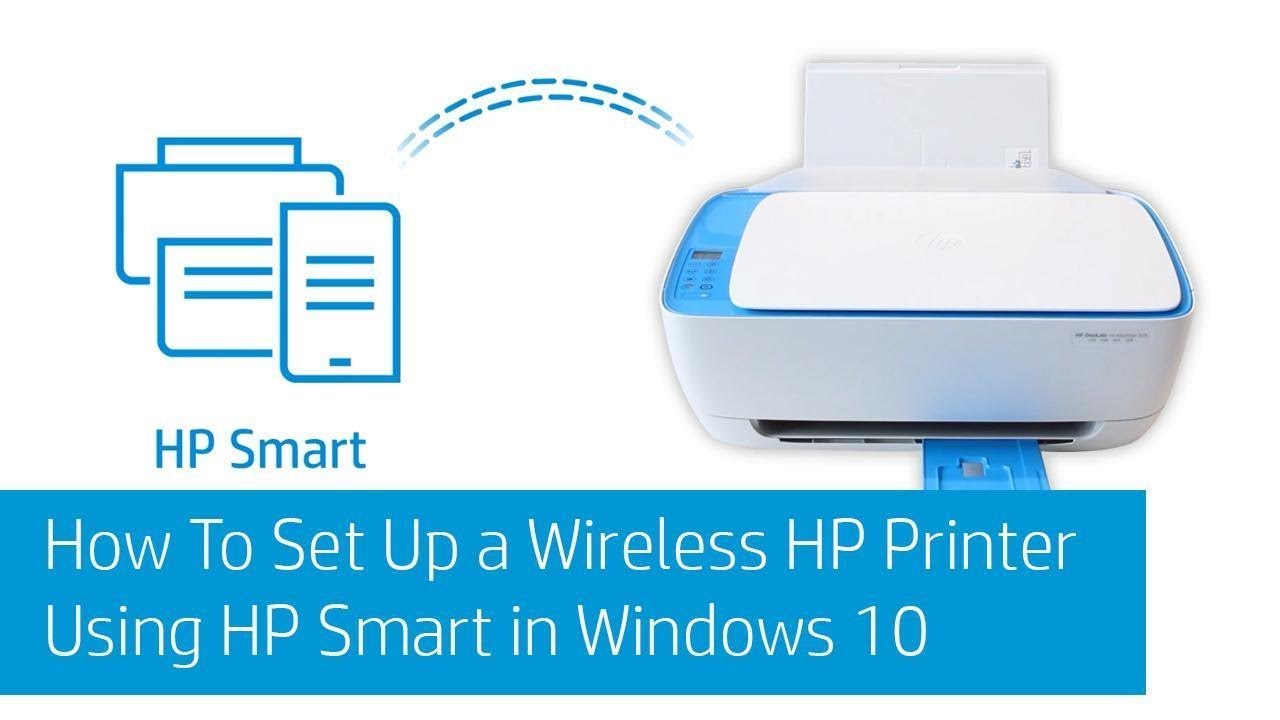The HP Envy x360 laptop series is renowned for its versatility, offering a powerful combination of laptop functionality with tablet flexibility. Its signature 360-degree hinge allows it to transform into various modes, catering to different tasks and preferences. But there’s much more to the Envy x360 than just its convertible design. Here’s how to tap into its full range of features to enhance your productivity, creativity, and entertainment experience.
- Mastering the 360-Degree Hinge: Exploring Modes
The defining feature of the Envy x360 is its flexible hinge. Here are the modes it supports:
- Laptop Mode: Ideal for traditional work like typing or browsing. Just open the laptop normally.
- Tent Mode: Stand it up like an inverted “V.” Great for watching videos or video calls on limited desk space.
- Stand Mode: Fold it back so the keyboard acts as a stand. Best for presentations or drawing with a stylus.
- Tablet Mode: Fold the screen completely flat. Perfect for touch-focused tasks like reading, sketching, or note-taking.
Tip: Windows usually prompts to switch to Tablet Mode when you change orientation. You can also do this manually from the Action Center.
- Using the Touchscreen and Stylus
Many Envy x360 models feature a touchscreen and support for HP Digital Pen:
- Touch Gestures: Swipe, tap, and zoom to navigate intuitively.
- Digital Pen: Pair via Bluetooth to unlock precise drawing, note-taking, or signing documents.
- Windows Ink Workspace: Find this via the pen icon on the taskbar. It includes tools like Sticky Notes and Sketchpad.
- Enhancing Audio with Bang & Olufsen (B&O)
HP partners with B&O to deliver superior audio:
- Audio Control App: Look for “HP Audio Control” in your Start Menu.
- Customize Sound Profiles: Adjust equalizers or choose presets for music, movies, or voice clarity.
- Tip: Keep audio drivers updated through HP Support Assistant for the best experience.
- Optimizing Performance and Battery
HP utilities help you get the most out of your system:
- HP Support Assistant: Keeps drivers updated and helps with diagnostics.
- HP Command Center: (Available on some models) Adjust performance profiles, thermal settings, and more.
- HP Smart: If you use an HP printer, this app simplifies printing and scanning tasks.
- Privacy and Security Features
Modern Envy x360 models include helpful privacy tools:
- Fingerprint Reader: Set up via Settings > Accounts > Sign-in options.
- Webcam Kill Switch: A physical shutter lets you block the camera.
- Microphone Mute Key: Look for a mic icon on the keyboard with an LED indicator.
- Managing Display and Visual Comfort
Make the most of your vibrant display:
- HP Display Control: Calibrate color profiles for photo work, movies, etc. (on supported models).
- Night Light: Found in Settings > System > Display. Reduces blue light in the evening.
- Understanding Ports and Connectivity
Know your way around the physical ports:
- USB-A & USB-C: Connect everything from legacy peripherals to fast-charging accessories.
- HDMI: Hook up to external monitors or projectors.
- Audio Jack & MicroSD Reader: For headphones or expanding storage.
By mastering these features, you can transform your HP Envy x360 into a versatile productivity and entertainment hub. Whether you’re sketching with a stylus, flipping into tablet mode, or fine-tuning audio and performance settings, the Envy x360 is built to keep up with whatever your day demands.