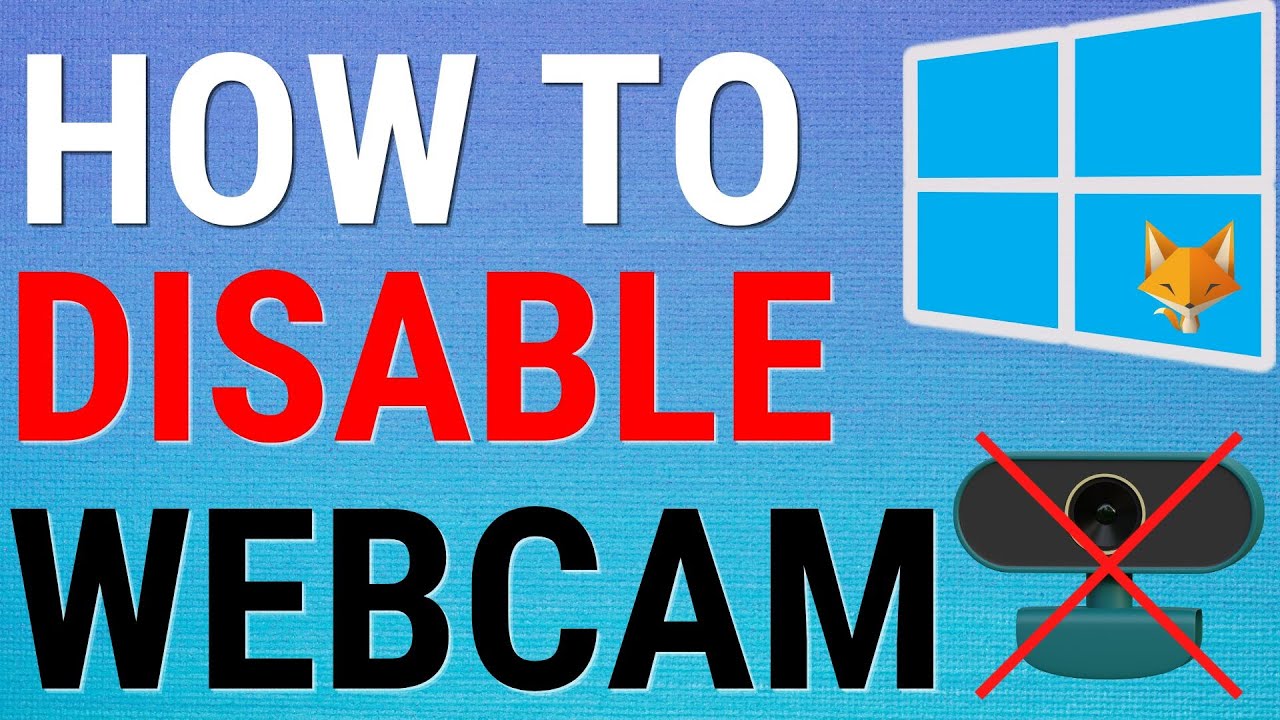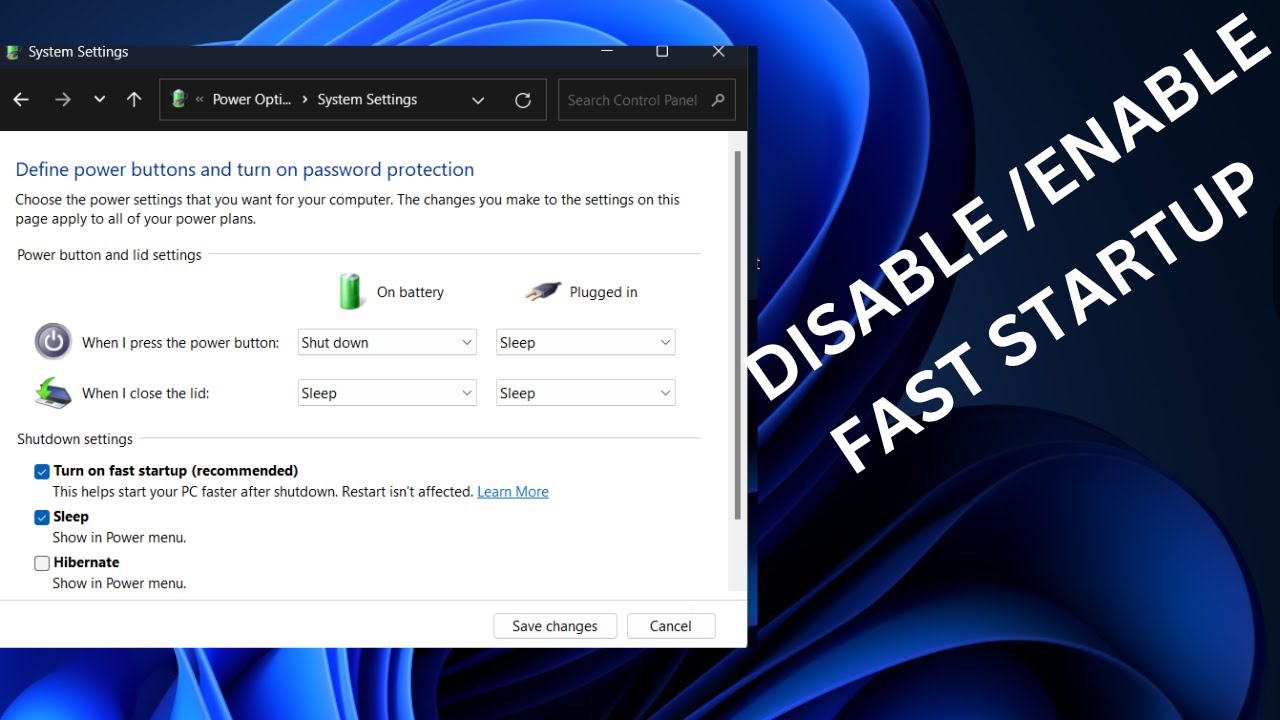In today’s digital age, the webcam has become an indispensable tool for communication, from video calls with family to remote work meetings. However, the presence of a built-in camera also raises significant privacy concerns. Cases of webcam hacking (known as camfecting), where malicious software or unauthorized individuals gain control of your webcam without your knowledge, are a real threat. These compromises can lead to unauthorized surveillance, blackmail, or data theft.
For users who prioritize privacy and only use an external webcam when absolutely necessary, or for those concerned about potential exploits, disabling the built-in webcam permanently offers peace of mind. While Windows provides granular controls over which applications can access your camera, completely disabling it at a system level or physically blocking it offers the strongest safeguards against unauthorized access.
The concern over webcam privacy isn’t new. Early webcams, often external peripherals, could simply be unplugged. With the rise of integrated webcams in laptops, the debate shifted to software controls and physical covers. High-profile incidents involving compromised webcams have only heightened awareness, leading to features like activity indicator lights and stricter operating system permissions in Microsoft Windows to give users more control over their visual privacy.
How to Disable Your Webcam in Windows Permanently
Permanently disabling your webcam in Windows involves a combination of software and, for ultimate security, physical methods. We’ll explore the most effective ways to achieve this.
Method 1: Disable in Device Manager (Software-Based Disabling)
Disabling your webcam in Device Manager tells Windows to effectively “turn off” the hardware component. This is reversible.
Step 1: Open Device Manager
- Action:
- Press Windows key + X to open the Quick Link menu.
- Select “Device Manager.“
- Alternatively, search for “Device Manager” in the Start menu and open it.
Step 2: Locate Your Webcam
- Action: In the Device Manager window, expand the category labeled “Cameras” or “Imaging devices.”
- You should see your built-in webcam listed (e.g., “Integrated Webcam,” “HP Webcam,” “Lenovo EasyCamera,” “USB Camera”).
- Action: If you have multiple devices listed, identify the correct one. If unsure, right-click and choose “Properties” to view details.
Step 3: Disable the Webcam Device
- Action: Right-click on your webcam device.
- Select “Disable device.”
- Action: A warning message will appear, stating that disabling the device will stop it from functioning. Click “Yes” to confirm.
- Action: The webcam entry will now have a small down arrow icon next to it, indicating it’s disabled.
- Action: Restart your PC to ensure the changes take full effect.
How to Re-enable (if needed): Follow the same steps, but right-click on the disabled webcam and select “Enable device.”
Method 2: Adjust Camera Privacy Settings (App-Specific Control)
While not a full “permanent disable” of the hardware, these settings prevent applications from accessing your camera. This is an important layer of security, even if you’ve disabled the camera in Device Manager.
Step 1: Access Camera Privacy Settings
- Action:
- Click the Start button (Windows icon).
- Click on the Settings gear icon.
- In the left-hand pane, click “Privacy & security.”
- In the right-hand pane, scroll down to “App permissions” and click “Camera.”
Step 2: Turn Off Camera Access
- Action: At the top of the “Camera” privacy settings, you’ll see “Camera access.” Toggle this switch to “Off.” This immediately prevents all apps on your device from accessing the camera.
- Optional: Granular Control (if Camera access is On): If you prefer to keep general camera access on but control individual apps:
- Scroll down to “Let apps access your camera” and toggle it off for specific applications.
- Similarly, review “Desktop apps access your camera” and individually toggle off apps here.
- Action: This provides a software-level block for camera access by applications.
Method 3: Uninstall Webcam Drivers (More Persistent Software Disable)
Uninstalling the drivers makes Windows unable to recognize or use the webcam until new drivers are installed or re-detected. This is more persistent than simply disabling the device.
Step 1: Open Device Manager
- Action: Follow Step 1 from Method 1 (Right-click Start > Device Manager).
Step 2: Locate and Uninstall Webcam Driver
- Action: Expand “Cameras” or “Imaging devices” and right-click on your webcam.
- Select “Uninstall device.“
- Action: In the confirmation dialog, you might see a checkbox that says “Attempt to remove the driver for this device.” Check this box if you want to ensure the driver software is removed.
- Click “Uninstall.”
- Action: Restart your PC. The webcam should no longer appear in Device Manager (or appear as an unknown device without a driver) and should be unusable.
How to Re-enable (if needed):
- If you did not check the “Attempt to remove the driver” box, restarting your PC might automatically reinstall the driver.
- If you did check the box, you’ll need to manually install the driver. Go to Device Manager, click “Action” > “Scan for hardware changes.” If that doesn’t work, you’ll need to visit your laptop manufacturer’s website to download and install the specific webcam driver for your model.
Method 4: Physical Webcam Cover or Disconnection (Most Permanent and Secure)
For absolute peace of mind against digital intrusion, a physical barrier is the most foolproof method.
- Option A: Physical Webcam Cover:
- Action: Purchase a small, thin webcam cover that slides open and closed. These are inexpensive and widely available online.
- Application: Adhere it directly over your laptop’s built-in webcam lens.
- Option B: Disconnect Internal Cable (Advanced – Not Recommended for Average User):
- Warning: This method requires opening your laptop and potentially voids your warranty. It should only be attempted by experienced users comfortable with hardware modifications. Incorrect disassembly can damage your laptop.
- Action: If you are technically proficient, you can open your laptop and locate the webcam cable (usually a small, thin cable running from the display assembly to the motherboard). Carefully disconnect it.
- Action: A physical cover is the simplest and safest “permanent” solution for most users.
Recommendations for Permanence and Security:
For the most robust protection:
- Start with Method 1 (Disable in Device Manager): This is the easiest and generally effective software method.
- Combine with Method 2 (Camera Privacy Settings): This adds an extra layer of software protection by controlling app access.
- For maximum peace of mind, add Method 4 (Physical Webcam Cover): This completely negates any software vulnerabilities or driver re-installations. Even if malware bypasses software controls, it cannot see through a physical cover.
Frequently Asked Questions (FAQ)
Q1: Is disabling my webcam in Device Manager truly permanent?
Disabling in Device Manager is a software-based disable. It’s persistent across restarts. However, Windows updates or manual driver installations can sometimes re-enable it. For complete permanence without physical intervention, you’d need to uninstall the drivers and ensure Windows doesn’t automatically reinstall them (which is harder).
Q2: Will uninstalling the webcam driver completely remove my webcam functionality?
Yes, uninstalling the driver effectively removes the software that allows your webcam to function. Your operating system won’t know how to communicate with the hardware. However, Windows might automatically detect and reinstall the driver upon a reboot or update. To prevent this, you might need to use a dedicated driver uninstaller or block driver updates for that specific device (more complex).
Q3: Can a hacker enable my webcam if I’ve disabled it in Device Manager?
It’s significantly harder. Disabling in Device Manager is a strong deterrent. However, highly sophisticated malware or rootkits might theoretically attempt to re-enable devices or install their own drivers. This is why a physical webcam cover is often recommended for maximum security, as it provides an undeniable physical barrier.
Q4: Is it safe to just put tape over my laptop’s webcam?
Yes, placing opaque tape (like electrical tape) or a sticky note over your webcam lens is a simple, effective, and completely safe physical solution. Just ensure it doesn’t leave adhesive residue on the lens itself. Thin sliding webcam covers are a more elegant solution.
Q5: What is “camfecting”?
Camfecting is the act of hacking into a person’s webcam and controlling it remotely without their knowledge or consent. It’s a serious privacy invasion often used for surveillance or blackmail, typically achieved through malware (like Trojans or spyware).
Q6: Does disabling the webcam impact other laptop functions?
No. Disabling the webcam specifically affects only the camera functionality. Other laptop functions like the microphone, speakers, display, or general system performance will remain unaffected. If you use an external USB webcam, disabling the built-in one will not affect the external one.