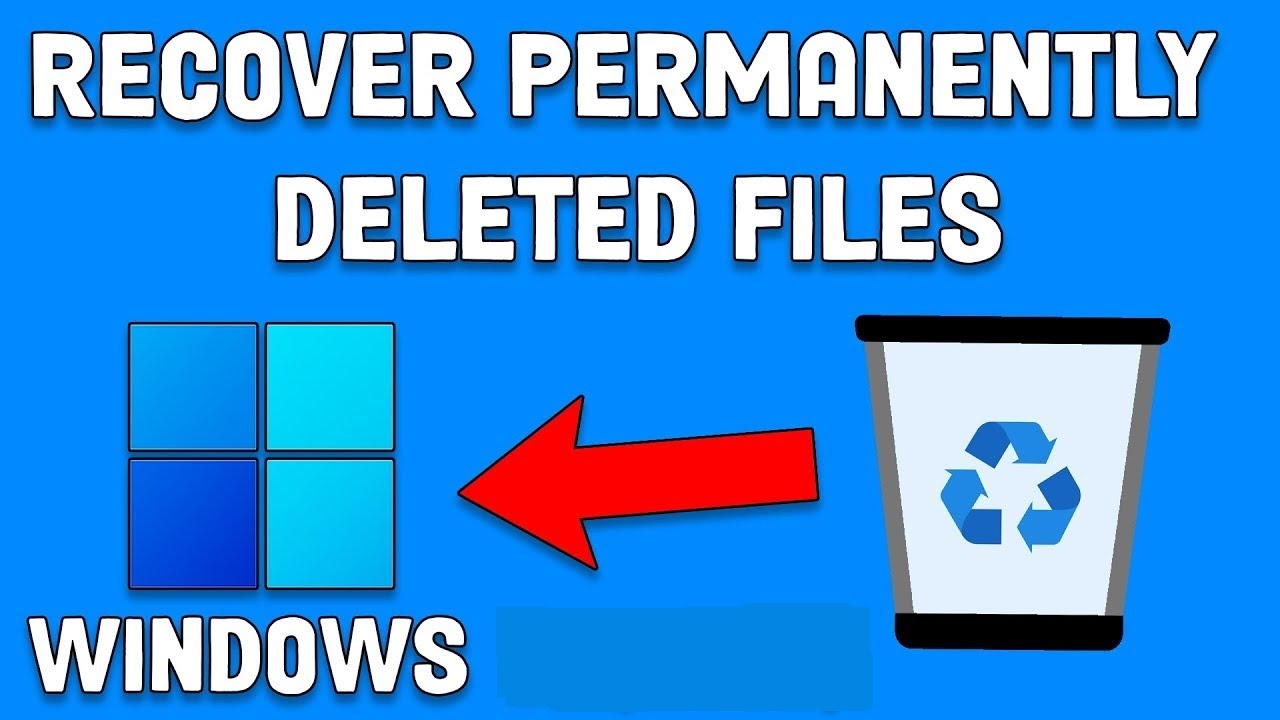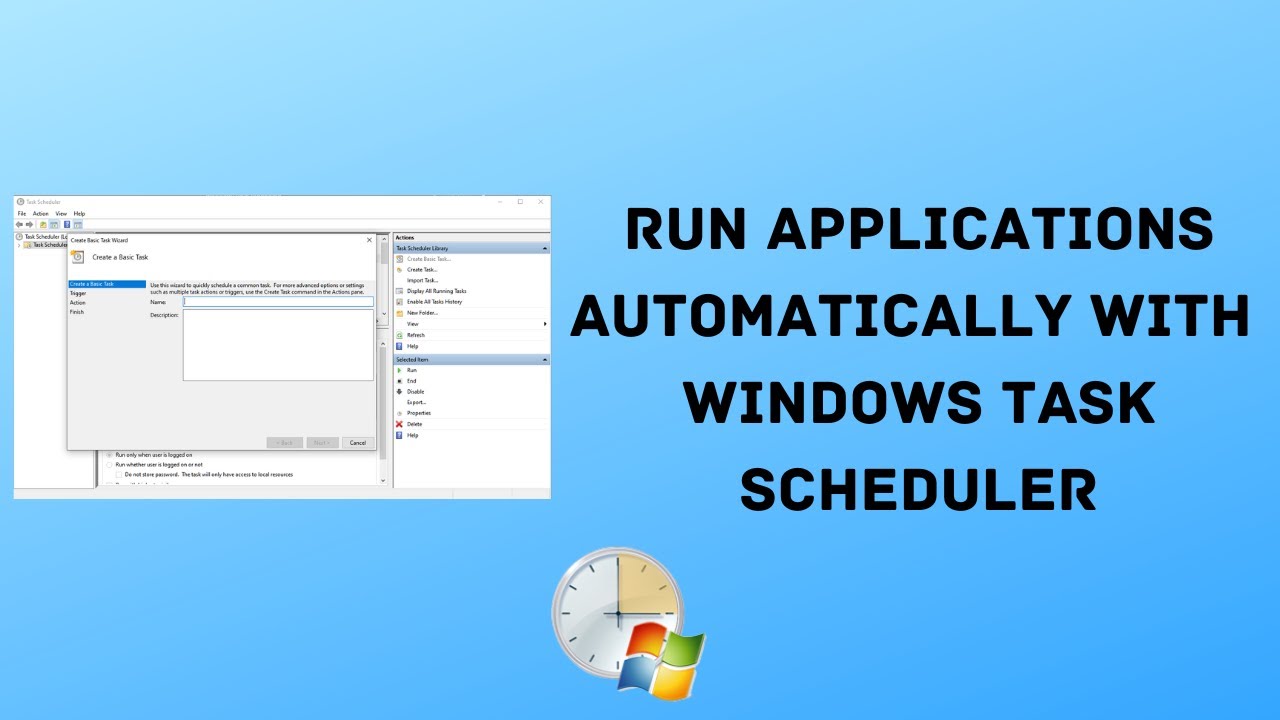That heart-stopping moment when you realize you’ve permanently deleted the wrong file is something many of us have experienced. Whether you used Shift + Delete or emptied your Recycle Bin, the file seems gone forever. But, in many cases, it isn’t.
When you “permanently” delete a file in Windows, the operating system doesn’t immediately erase the data. Instead, it removes the file’s address from its index and marks the space it occupies as “available.” The actual data remains on your hard drive until new data overwrites it. This gives you a window of opportunity to retrieve the file.
Important: The key to success in file recovery is acting quickly and correctly. Here’s how to recover permanently deleted files in Windows, whether you’re using built-in tools or third-party software.
Step 1: Stop Using the Drive!
Do not skip this step. The moment you realize you’ve deleted a file, stop using the drive immediately (C:, D:, etc.). Every action you take—like installing programs or browsing the web—could overwrite the space where your deleted file was stored, making recovery impossible.
Here’s what to avoid:
- Do not save any new files.
- Do not install new programs.
- Do not browse the web. If your browser cache is on that drive, even that could overwrite your file.
If possible, use a separate computer or a USB drive to install recovery tools.
Method 1: Check for Backups (The Easiest Option)
Before diving into recovery software, check if you have any backups.
- File History: If you have File History enabled, this is your best bet:
- Open the Start Menu, type “Restore your files with File History,” and press Enter.
- Navigate to the folder where your file was last located.
- Browse through previous versions of the folder using the arrow buttons.
- When you find the file, select it and click Restore.
- Cloud Storage: If your files were synced to cloud services like OneDrive, Google Drive, or Dropbox, check their Trash or Recycle Bin on the web version of the service.
Method 2: Use Windows File Recovery Tool
Microsoft offers a free, command-line tool called Windows File Recovery. Though it’s powerful, it’s more suited for users comfortable with basic commands.
- Install Windows File Recovery from the Microsoft Store. Note: It must be installed on a different drive from the one you are recovering from.
- Open Windows File Recovery from the Start Menu.
- The basic command syntax for recovery is:
css
Copy
winfr [source-drive:] [destination-drive:] [/mode] [/switches]
Example:
bash
Copy
winfr C: E: /regular /n \Users\<YourUsername>\Documents\
- Source-drive: The drive the file was on (e.g., C:).
- Destination-drive: A different drive where the recovered file will be saved (e.g., E:).
Method 3: Use Third-Party Recovery Software (The Most Common Method)
If you’re not comfortable with command-line tools, third-party file recovery software is a user-friendly option. Recuva and PhotoRec are excellent free options.
- Download and install recovery software on a separate drive (not the one you’re recovering from).
- Launch the recovery tool and select the drive where your files were deleted.
- Choose between a Quick Scan or Deep Scan.
- Once the scan is complete, preview and recover the files.
- When prompted, save the recovered files to a different drive (e.g., a USB drive) to avoid overwriting the original data.
Method 4: Prevention Is the Best Cure
Preventing file loss is the most effective approach:
- Enable File History to create automatic backups.
- Use Cloud Syncing (e.g., OneDrive, Google Drive) to back up files regularly.
- Double-check before Shift + Delete. Make it a habit to use the regular Delete key, which sends files to the Recycle Bin, allowing you to recover them later.
By following these methods, you’ll have the best chance of recovering your permanently deleted files and turning what could have been a disaster into a minor inconvenience.
This revised version is a bit more streamlined, with concise section headings and step-by-step instructions to improve readability. It also includes a few formatting tweaks to help emphasize key actions (e.g., bold for important terms).