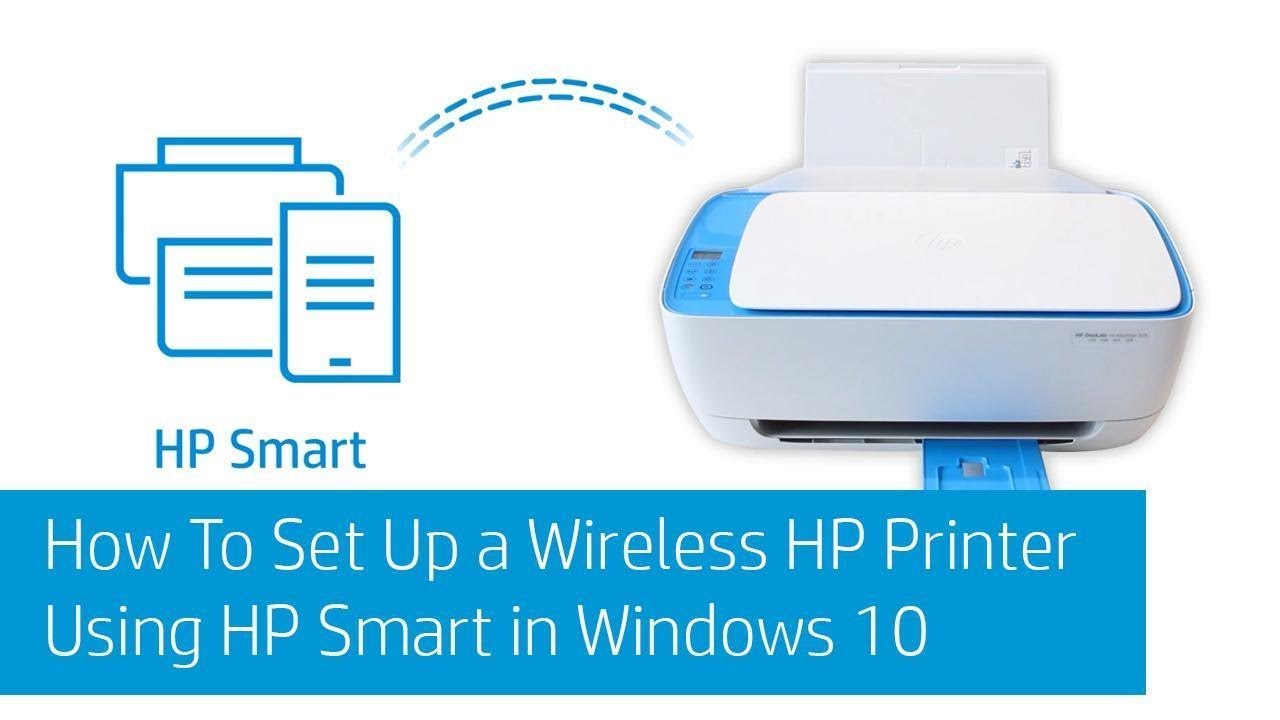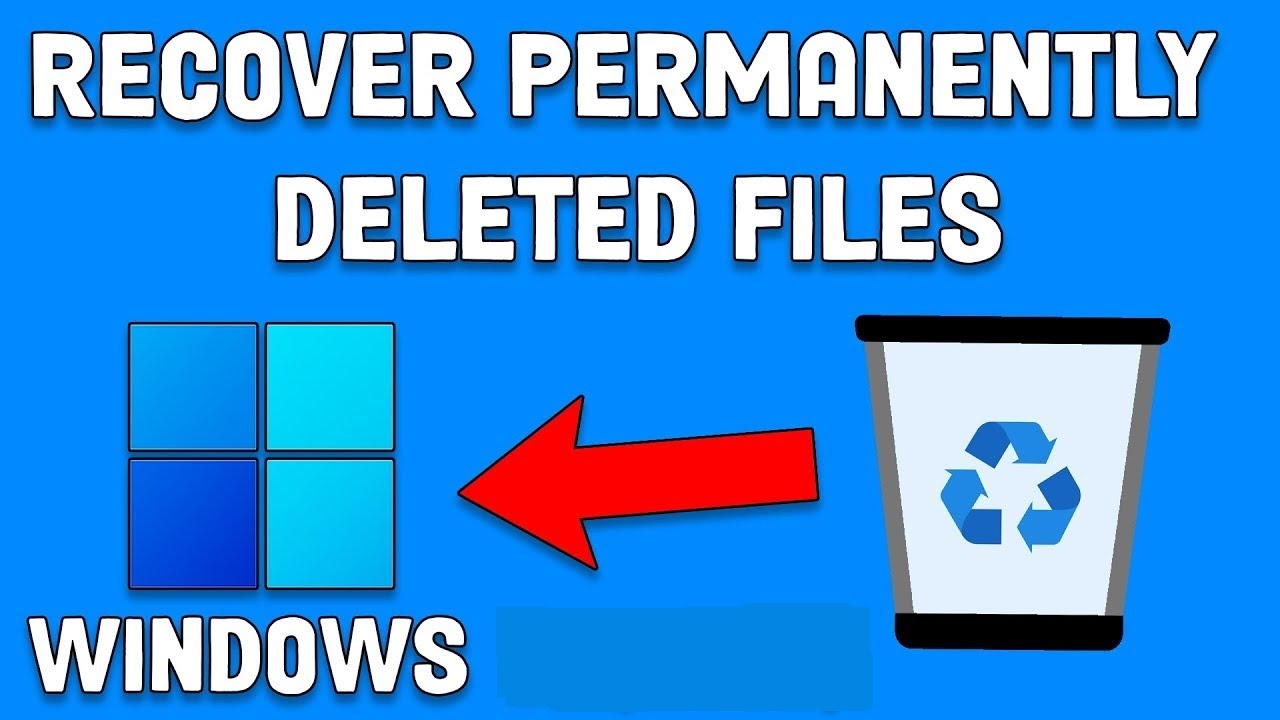Windows includes a surprisingly capable built-in feature called Windows Speech Recognition (WSR). It lets you control your computer, dictate text, and navigate applications using nothing but your voice. Whether you’re looking for a hands-free way to multitask or you rely on accessibility tools, WSR can dramatically change how you interact with your PC.
Why Use Speech Recognition to Control Windows?
There are quite a few good reasons to explore speech control on Windows:
Accessibility: It’s a game-changer for anyone with physical limitations, making it possible to type, navigate, and use commands without a mouse or keyboard. Hands-Free Operation: It’s perfect when your hands are tied up—say, cooking, crafting, or even presenting. Productivity: Some folks find dictating emails or documents faster than typing, especially during brainstorming. Comfort: If you’ve ever felt wrist strain after hours of typing, this can be a welcome break. Convenience: Launch apps or perform simple actions just by speaking—it’s like having a personal assistant.
Prerequisites for Using Windows Speech Recognition
To get started, you’ll need a few things in place:
A Working Microphone: Quality matters. A decent headset mic tends to work best since it filters out background noise. Compatible Windows Version: WSR works on Windows 7, 8.1, 10, and 11. While the interface has changed slightly over the years, the basics remain consistent. Quiet Environment: Background noise can really throw off accuracy, so try to minimize it.
Step-by-Step Guide: Setting Up and Using Windows Speech Recognition
Setting things up doesn’t take long, but giving WSR a bit of training really helps with accuracy.
Phase 1: Initial Setup
- Open Speech Recognition Setup:
- Click Start, type “Windows Speech Recognition,” and hit Enter.
- Or navigate to Settings > Ease of Access > Speech (Windows 10) or Settings > Accessibility > Speech (Windows 11), then click “Start Speech Recognition.”
- Go Through the Wizard:
- Welcome screen appears—click “Next.”
- Choose your microphone type (Headset Mic is ideal) and follow prompts to position it correctly.
- Read the sample sentence aloud so WSR can adjust volume levels.
- Improve Accuracy (Optional, But Worth It):
- You can opt to let WSR scan your documents/emails to recognize commonly used phrases. Privacy-wise, this is up to you.
- Choose Activation Mode:
- Manual (click to turn it on/off) or Voice Activation (say “Start listening”). The voice option is more seamless, but some prefer manual for control.
- Print the Reference Card (Optional):
- It’s handy to have basic commands printed out. Click “Next.”
- Run the Tutorial (Highly Recommended):
- It’s a bit repetitive, sure, but it helps a lot. WSR learns your voice, and you learn the ropes.
- Finish Setup:
- Once done, click “Finish.”
Phase 2: Using Windows Speech Recognition
Now WSR is running, you’ll see a bar docked at the top of your screen.
Understanding the WSR Bar:
- “Off-duty” or “Sleeping”: Icon is gray. It’s not listening.
- “Listening”: Icon turns blue. It’s ready for your commands.
- “Paused”: Icon is orange. Not listening, but easily reactivated.
Basic Voice Commands:
To toggle listening:
- Say “Start listening” to activate.
- Say “Stop listening” or “Turn off microphone” to deactivate.
To open apps:
- “Open Chrome”
- “Start Word”
To control windows:
- “Show desktop”
- “Switch to Outlook”
- “Minimize window”
- “Scroll down page”
- “Click Start”
- “Press Enter”
For typing and editing:
- Just start speaking in a text field.
- Use commands like “New paragraph,” “Delete that,” or “Correct [word].”
- Say punctuation aloud (e.g., “Period,” “Comma”).
To access menus:
- “Click OK”
- If unsure what to say, say “Show numbers” and then “Click [number].”
Phase 3: Advanced Training and Customization
- Launch WSR and Right-Click the Microphone Icon:
- Select “Speech options” > “Improve recognition accuracy.”
- Train WSR Further:
- You’ll read more passages. The more you train, the better WSR understands your voice and nuances.
- Open the Speech Dictionary:
- Add custom terms, names, or industry-specific jargon manually.
- Access the Full Command List:
- Check out the Speech Reference Card for all the built-in commands.
- Advanced Customization:
- Tech-savvy users can create macros or custom commands using third-party tools.
Tips for Best Results
- Speak Clearly: Don’t over-enunciate, just speak normally.
- Use Natural Pauses: Especially between commands.
- Learn the Commands: Familiarity goes a long way.
- Correct Errors: Use “Correct that” to help WSR learn from its mistakes.
- Minimize Noise: Quiet surroundings lead to better recognition.
- Upgrade Your Mic: It can make a night-and-day difference.
My Personal Experience with WSR
I tried WSR initially just for fun. The first go-around was a bit clunky, honestly, but once I did the full tutorial, the system became noticeably smarter. I especially love using it for quick notes or firing off an email when my hands are busy. Discovering the “Show numbers” feature was a game-changer—it made clicking through dense menus super manageable without touching the mouse. WSR isn’t perfect for everything, but it’s genuinely useful when you find the right workflow.
Conclusion
Using Speech Recognition in Windows can open up a whole new, hands-free way to use your computer. Whether you’re aiming to boost productivity, ease physical strain, or just try something different, WSR offers a lot under the hood. With the right setup, a bit of training, and some patience, it’s a tool worth having in your digital toolkit.