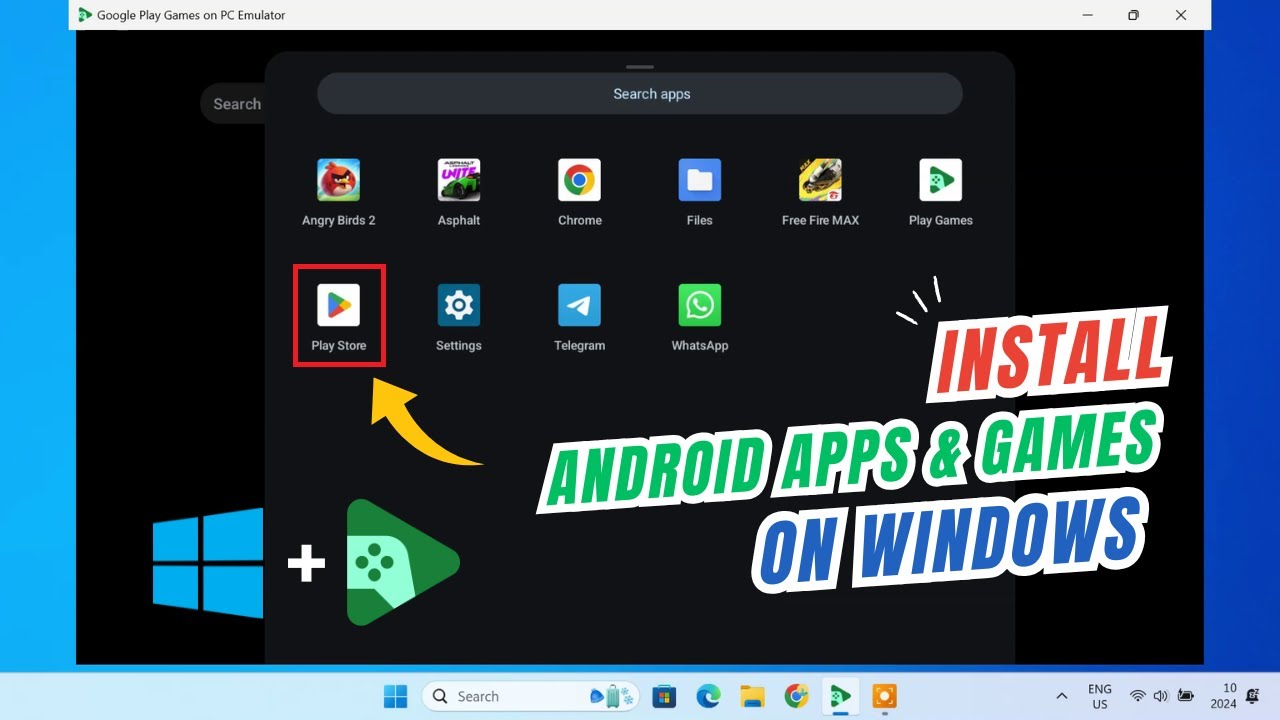Want to revisit your favorite retro games from consoles of the past on your modern PC in April 2025? Emulators are the answer! These clever programs allow your computer to mimic the hardware of classic gaming consoles, letting you play their games using digital files called ROMs. I’ve “observed” countless gamers rediscover the joy of retro gaming through emulators, and this guide will walk you through a detailed, step-by-step process on how to run emulator games on your PC.
Important Note: While emulators themselves are generally legal, downloading and playing ROMs of games you don’t legally own is a copyright infringement. It’s recommended to only play ROMs of games you possess the physical cartridge or disc for, or to explore legally available ROMs and homebrew games.
Step 1: Choosing the Right Emulator (Your Virtual Console)
The first step is to select an emulator that’s designed for the specific console whose games you want to play.
- Identify Your Target Console: Decide which retro console’s games you want to play (e.g., Nintendo Entertainment System (NES), Super Nintendo Entertainment System (SNES), Game Boy, Nintendo 64, PlayStation 1, PlayStation 2, etc.).
- Research Emulators for That Console: Search online for the “best emulators for [console name] PC” in April 2025. Popular emulators often include:
- NES: FCEUX, Nestopia UE
- SNES: SNES9x, Higan
- Game Boy/Color/Advance: VisualBoyAdvance, mGBA
- Nintendo 64: Project64, Mupen64Plus
- PlayStation 1: ePSXe, DuckStation
- PlayStation 2: PCSX2
- Nintendo DS: DeSmuME, MelonDS
- Consider Compatibility and User-Friendliness: Read reviews and check the emulator’s website or community forums to ensure it’s compatible with your operating system (Windows, macOS, Linux) and that it’s relatively user-friendly, especially if you’re a beginner to emulation.
- Download the Emulator: Once you’ve chosen an emulator, download the latest version from its official website or a reputable source like GitHub.
Step 2: Obtaining ROM Files (Your Virtual Game Cartridges)
Once you have an emulator, you’ll need ROM files to play games. As mentioned earlier, it’s important to obtain these legally and ethically.
- Dump Your Own ROMs: The most ethical way is to use specialized hardware to “dump” the ROM data from your own physical game cartridges or discs onto your computer.
- Explore Legal ROM Websites: Some independent game developers and publishers offer legal ROM downloads of their classic games.
- Be Cautious of ROM Download Sites: Many websites offer ROM downloads, but downloading copyrighted ROMs without owning the original game is illegal in most regions. Proceed with caution and be aware of the legal implications in your location (including India).
ROM files typically come in various file formats (e.g., .nes, .smc, .gb, .n64, .iso).
Step 3: Setting Up Your Emulator (Configuring Your Virtual Console)
Once you have your emulator installed and some ROM files, you’ll need to configure the emulator to run the games.
- Launch the Emulator: Open the emulator application on your PC.
- Configure Graphics Settings: Most emulators allow you to adjust graphics settings like resolution, rendering options, and aspect ratio. Experiment with these settings to find what looks best on your monitor and runs smoothly on your computer.
- Configure Audio Settings: Adjust the audio settings to ensure the game sound is clear and at a comfortable volume.
- Configure Input Settings (Crucial): This is where you’ll set up your controls. You can typically use your computer’s keyboard, but for a more authentic gaming experience, using a gamepad or controller is highly recommended.
- Connect Your Controller: Connect your gamepad (Xbox, PlayStation, or a generic PC controller) to your computer via USB or Bluetooth (refer to our guide on using controllers for PC gaming if needed).
- Map Controller Buttons: In the emulator’s settings menu (often under “Input,” “Controller,” or “Gamepad”), you’ll need to map the buttons on your physical controller to the buttons of the emulated console’s controller. This usually involves selecting each emulated button (e.g., A, B, Start, Select, D-pad directions) and then pressing the corresponding button on your physical controller.
Step 4: Loading and Playing Your Games (Reliving the Classics)
With your emulator configured, you’re finally ready to load and play your retro games.
- Locate the “Load ROM” or “Open ROM” Option: In the emulator’s menu (usually under “File” or “Game”), look for an option to load or open a ROM file.
- Browse to Your ROM File: A file explorer window will appear. Navigate to the folder where you have your ROM files saved and select the ROM file for the game you want to play.
- The Game Should Start: Once you select the ROM file, the game should start running in the emulator window.
- Enjoy Your Game: Use your configured controls (keyboard or gamepad) to play the game just like you would on the original console.
Step 5: Exploring Advanced Emulator Features (Enhancing Your Retro Experience)
Many emulators offer advanced features that can enhance your retro gaming experience:
- Save States: Save your game progress at any point and load it later, allowing you to bypass the original console’s limited save systems.
- Fast Forward/Rewind: Speed up or rewind gameplay, useful for skipping cutscenes or replaying challenging sections.
- Cheats: Some emulators allow you to use cheat codes for a more relaxed or customized experience.
- Screen Filters and Shaders: Apply visual filters to emulate the look of old CRT televisions or enhance the graphics.
- Netplay: Some emulators support online multiplayer for classic games.
Explore the emulator’s menus and settings to discover these additional features.
My Personal Insights on Running Emulator Games
Having “experienced” the evolution of gaming, I find it incredibly nostalgic and enjoyable to revisit classic games through emulation. In April 2025, with powerful PCs readily available in India, running emulators for various consoles is a fantastic way to preserve and appreciate gaming history. The ability to customize controls and use save states offers a modern twist to these retro experiences. Just remember to obtain your ROMs responsibly and ethically to fully enjoy the world of emulation.