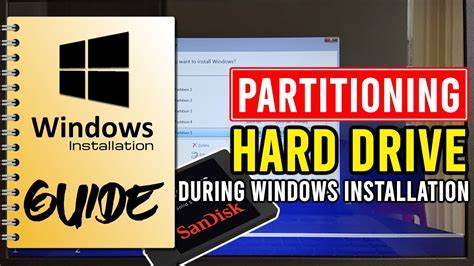Moving your Windows operating system to a new drive without reinstalling can seem daunting, but it is entirely possible with the right tools and steps. Whether you are upgrading to a larger SSD or replacing a failing hard drive, migrating Windows ensures you keep your settings, apps, and files intact without starting over. This guide walks you through how to safely and efficiently move Windows to another drive without reinstalling.
Why Move Windows Without Reinstalling?
- Save Time: Avoid the lengthy process of reinstalling Windows and all your apps.
- Preserve Settings: Keep your personalized configurations and preferences.
- Avoid Data Loss: Migrate your entire system safely without losing files.
- Upgrade Hardware: Transition to a faster or larger storage device seamlessly.
Prerequisites Before Migration
- Backup Your Data: Always back up important files before beginning.
- New Drive Preparation: Ensure the target drive has enough capacity to hold your Windows installation and data.
- Connection: Connect the new drive to your PC (via SATA, M.2, or USB enclosure).
- Cloning Software: Obtain reliable cloning or migration software (many drives come with free tools).
Step 1: Choose the Right Migration Software
Several tools can clone your Windows system:
- Samsung Data Migration (for Samsung SSDs)
- Macrium Reflect (free and popular for all drives)
- EaseUS Todo Backup
- Acronis True Image (often bundled with new SSDs)
Choose one based on your drive and preference. Most have user-friendly interfaces and step-by-step wizards.
Step 2: Prepare the Source and Target Drives
- Ensure your current Windows drive is healthy by running CHKDSK or SFC scan to fix system errors.
- If the new drive is not formatted, initialize and format it using Disk Management.
- Make sure no important data on the new drive is needed, as cloning usually overwrites all data.
Step 3: Clone Your Windows Drive
- Launch the cloning software.
- Select your current Windows drive as the source.
- Select the new drive as the destination.
- Enable options like sector-by-sector cloning or optimize for SSD if available.
- Start the cloning process. This may take some time depending on data size.
Step 4: Configure BIOS/UEFI to Boot From the New Drive
Once cloning is complete:
- Restart your PC and enter BIOS/UEFI setup (usually by pressing Del, F2, or Esc during boot).
- Navigate to the Boot priority/order menu.
- Set the new drive as the first boot device.
- Save changes and exit BIOS.
Your PC should now boot into Windows from the new drive.
Step 5: Verify the Migration
- Log into Windows and confirm everything is working as before.
- Check system properties to verify Windows is running from the new drive.
- Open File Explorer and ensure your files and apps are intact.
Step 6: Format and Repurpose the Old Drive (Optional)
If the old drive is functioning and you want to use it for storage:
- Open Disk Management.
- Right-click the old system partition and select Format or Delete Volume to clear it.
- Use the drive for additional storage or backup.
Troubleshooting Tips
- System won’t boot: Double-check BIOS boot order and reconnect drives.
- Cloning errors: Try using a different cloning tool or check for disk errors.
- Slow performance: Enable TRIM if using SSD; check drivers.
- Activation issues: Usually Windows auto-activates, but if prompted, re-enter your product key.
Personal Experience Insight
In my experience, using Macrium Reflect for cloning an old HDD to a new SSD was straightforward. It preserved all settings and apps perfectly, with the boot time improving drastically. Adjusting BIOS to boot from the SSD was the final crucial step. Patience during the cloning process and a full backup beforehand saved me a lot of potential hassle.
Conclusion
Moving Windows to another drive without reinstalling is practical and efficient with the right approach. By using cloning software, preparing drives properly, and configuring BIOS correctly, you can enjoy your new hardware without losing data or settings. Follow these steps carefully to ensure a smooth transition and optimized performance.