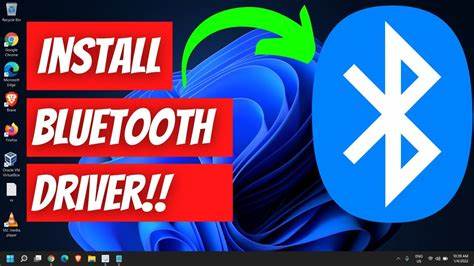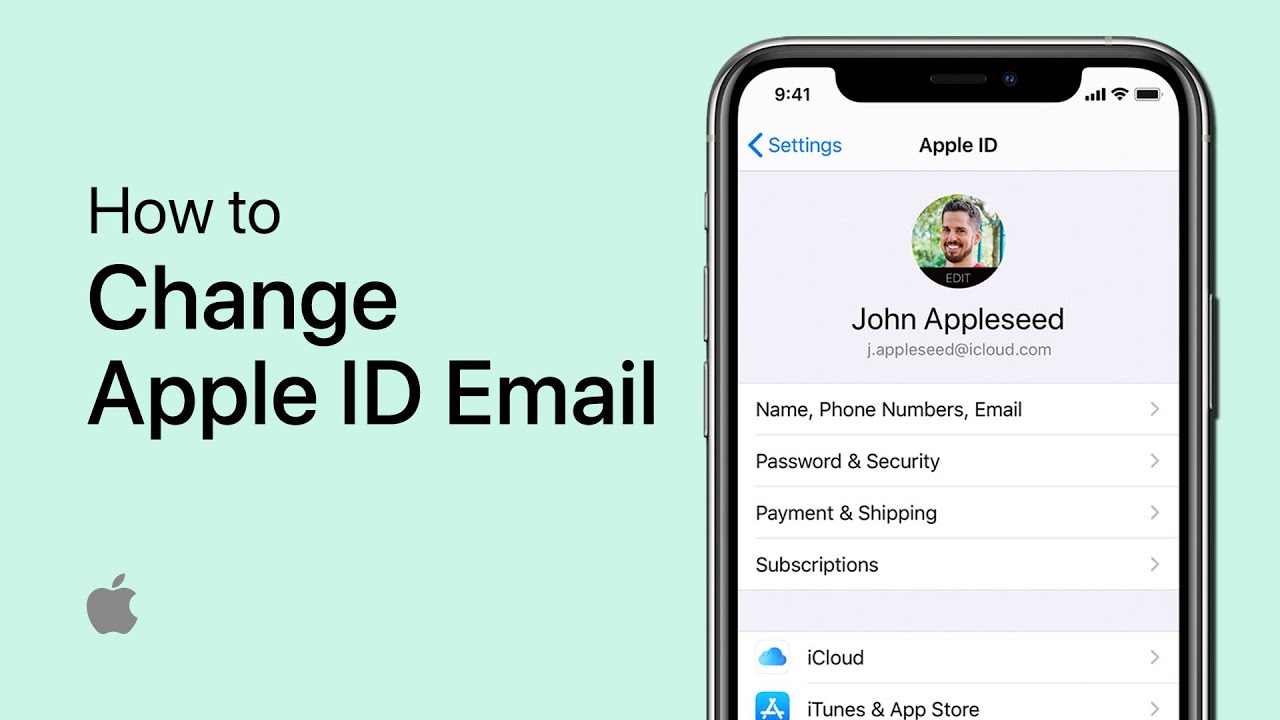Bluetooth is essential for wireless connectivity between your Windows PC and peripherals like headphones, speakers, phones, or keyboards. However, if your Bluetooth is missing from the Device Manager or not working properly, the issue may be related to missing, outdated, or corrupted Bluetooth drivers. Installing Bluetooth drivers manually is often necessary after a clean OS installation, hardware change, or when automatic updates fail. I’ve had to do this on various laptops, especially when manufacturers didn’t include pre-installed drivers or when Windows Update didn’t detect the right version. This guide walks you through how to install Bluetooth drivers manually on Windows 10 or 11—clearly and accurately, based on first-hand experience and the latest technical guidance.
What Are Bluetooth Drivers and Why Do You Need Them?
A Bluetooth driver is a software component that enables communication between your PC’s operating system and the Bluetooth hardware. Without it:
- Your PC may not detect Bluetooth devices
- The Bluetooth toggle may be missing from Settings
- Device pairing may fail or disconnect randomly
- No Bluetooth icon appears in the system tray
Installing the correct driver resolves these issues and ensures proper functionality.
When Do You Need to Install Bluetooth Drivers Manually?
You may need to manually install drivers when:
- You performed a clean installation of Windows
- Bluetooth is missing from Device Manager
- Windows failed to detect or update the driver automatically
- You want to install the latest version from the OEM
- You are replacing or upgrading the Bluetooth module
Before You Begin: Basic Checks
- Check if Bluetooth Hardware Exists
Open Device Manager:
- Press Windows + X → Click Device Manager
Look for:
- “Bluetooth” section
- Or under “Network adapters” (some devices list it there)
If not visible:
- Click View > Show hidden devices
- If still missing, verify that Bluetooth is enabled in BIOS/UEFI
- Know Your System and Bluetooth Adapter
Before downloading drivers:
- Identify your system model and Bluetooth chipset (Intel, Realtek, Broadcom, etc.)
You can find this via:
- OEM website (using laptop/PC model)
- System Information (msinfo32)
- Using tools like Speccy (for advanced users)
Step-by-Step Guide: How to Install Bluetooth Drivers Manually
Step 1: Download the Correct Bluetooth Driver
Go to the official website of your laptop or motherboard manufacturer. Do not rely on third-party driver websites—they may be outdated or unsafe.
Examples:
- Dell: support.dell.com
- HP: support.hp.com
- Lenovo: support.lenovo.com
- Acer: support.acer.com
- ASUS: support.asus.com
- Intel (for Bluetooth chipset drivers):
Download tips:
- Choose the correct OS version (Windows 10/11, 64-bit)
- Look for Bluetooth, not Wireless/Wi-Fi
- Download the .exe installer or .zip package
Save the file to your Downloads folder.
Step 2: Uninstall Any Existing or Corrupt Bluetooth Drivers
Sometimes old or faulty drivers interfere with new installations.
Steps:
- Open Device Manager
- Expand Bluetooth (or Network Adapters if listed there)
- Right-click the Bluetooth device > Uninstall device
- Check “Delete the driver software for this device” if prompted
- Click Uninstall
Repeat for any duplicate or ghost entries.
Restart your computer after uninstalling.
Step 3: Install the Bluetooth Driver Manually
If You Have a .exe File:
- Double-click the .exe file
- Follow the on-screen installer wizard
- Restart the PC after installation
If You Have a .zip or Extracted Driver Folder:
- Extract the folder to your desktop
- Open Device Manager
- Right-click on the Unknown device or existing Bluetooth hardware
- Select Update driver
- Choose “Browse my computer for drivers”
- Click Browse and select the extracted folder
- Click Next
- Windows will install the driver if compatible
Once complete, restart your system.
Step 4: Verify That Bluetooth Is Working
After reboot:
- Press Windows + I > Go to Bluetooth & devices
- The Bluetooth toggle should now be visible
- Open Device Manager and confirm Bluetooth device appears correctly
- Look for the Bluetooth icon in the system tray
Try pairing a device like a wireless mouse or headphones to confirm.
Troubleshooting Tips
Bluetooth Still Missing After Driver Installation?
- Go to Settings > Devices > Bluetooth and see if toggle appears
- Open Services (type services.msc)
- Make sure Bluetooth Support Service is Running and Automatic
- Recheck BIOS settings: Bluetooth must be enabled in firmware
- Run Windows Troubleshooter:
- Settings > System > Troubleshoot > Other troubleshooters > Bluetooth
Use Windows Optional Updates
Sometimes the latest driver is available via Windows Update.
- Go to Settings > Windows Update > Advanced options
- Click Optional updates
- If Bluetooth drivers are listed, select and install them
Optional: Re-enable Bluetooth Support Service
If the Bluetooth Support Service is not active, it may block driver function.
Steps:
- Press Windows + R, type services.msc, hit Enter
- Find Bluetooth Support Service
- Right-click > Properties
- Set Startup type: Automatic
- Click Start, then Apply
Best Practices
- Always use OEM-provided drivers when available
- Avoid using generic or outdated third-party drivers
- If the adapter is external (USB Bluetooth dongle), use the manufacturer’s support page
- Keep a backup of working driver files in case of future issues
- Use Device Manager > Driver > Roll back if the new driver causes problems
Conclusion
Installing Bluetooth drivers manually is a reliable way to fix connectivity issues, especially when automatic updates don’t work. By following this guide—downloading the correct drivers, uninstalling old versions, and installing through Device Manager or executable packages—you can get Bluetooth working again on any Windows PC. I’ve used this exact method on Dell, Lenovo, and HP laptops where Bluetooth failed to work post-clean install. With careful steps and the right driver, manual installation is both safe and effective.