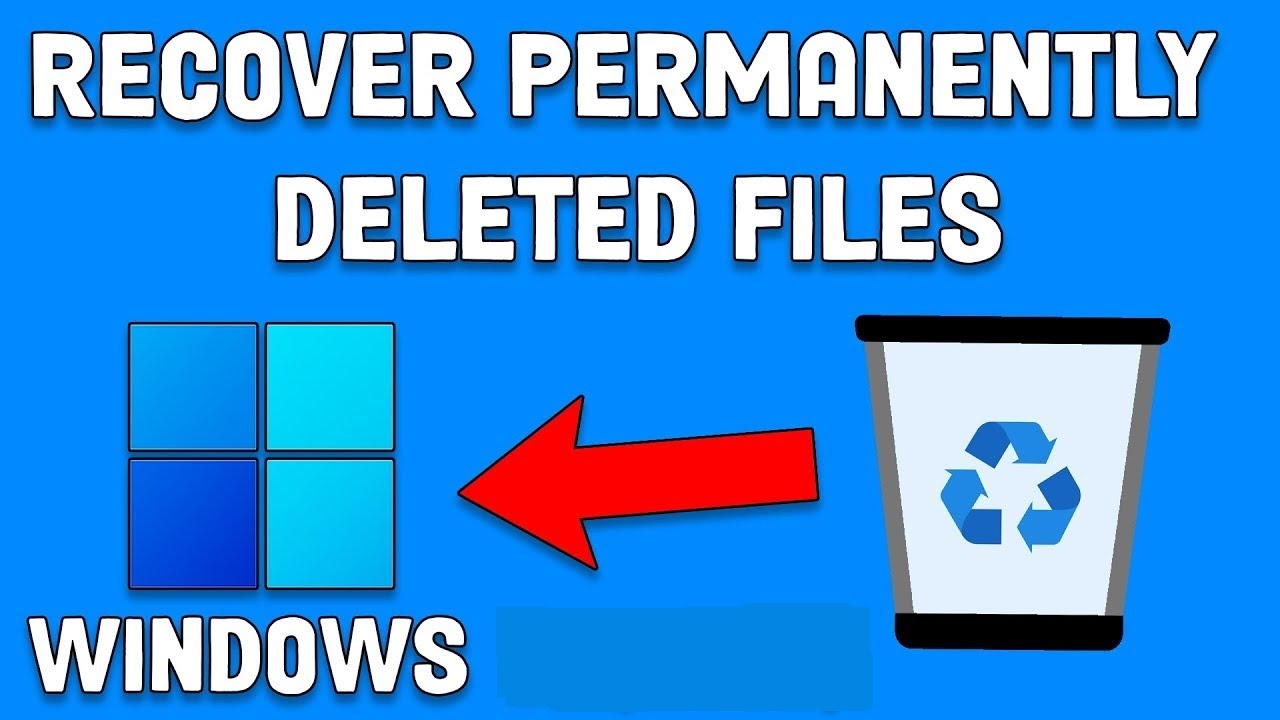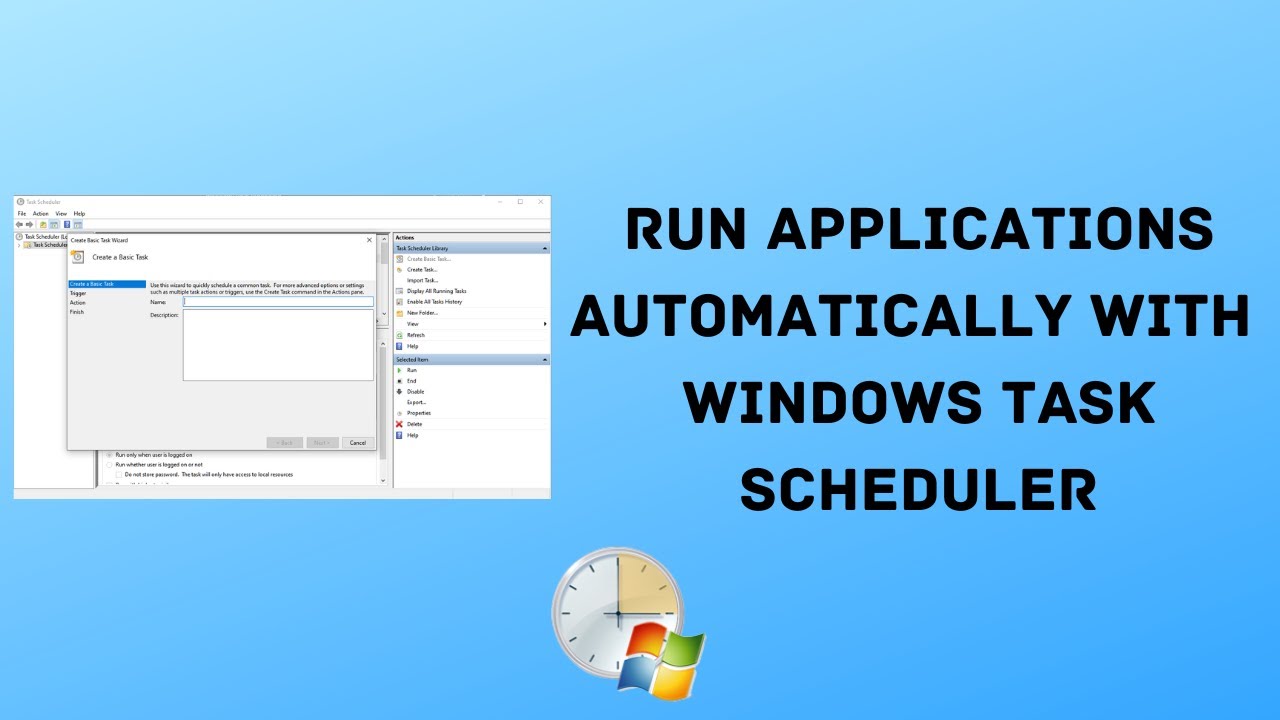A Virtual Hard Disk (VHD) is a file format that represents a virtualized hard disk drive. In Windows, you can create and mount a VHD as if it were a physical drive, allowing you to store files, install operating systems, or even create a secure, encrypted partition. VHDs are incredibly versatile and are a core component of virtualization technologies like Hyper-V, but they can also be used directly within your Windows operating system for various purposes.
Why Create and Mount a VHD?
Using a VHD offers several practical benefits:
- Data Organization: Create separate “virtual drives” for specific projects, types of files (e.g., games, work documents), or user profiles, keeping your main drive cleaner.
- Portability: A VHD file can be easily moved between computers, external drives, or cloud storage. You can unmount it from one PC and mount it on another.
- Security/Encryption: You can encrypt a VHD using BitLocker, providing a secure, transportable, encrypted container for sensitive data. When unmounted, the data is inaccessible.
- Testing Environments: Ideal for installing and testing new software or even different operating systems without affecting your main Windows installation.
- Backup/Recovery: A VHD can contain a full system image or important data for backup purposes.
- Isolation: While not a full virtual machine, a VHD provides a degree of isolation for its contents.
Understanding VHD Formats: VHD vs. VHDX
When creating a VHD, you’ll typically choose between two formats:
- VHD (Virtual Hard Disk): An older format with a maximum size limit of 2 TB. Good for basic use and compatibility with older systems.
- VHDX (Virtual Hard Disk v2): A newer format (introduced with Windows Server 2012 and Windows 8) with a much larger capacity limit (up to 64 TB). It offers better performance, resilience against data corruption during power failures, and support for larger sector sizes. VHDX is generally recommended for modern Windows systems.
You’ll also choose between disk types:
- Fixed size: The VHD file takes up its full allocated size on your physical drive immediately. This offers better performance but consumes more space.
- Dynamically expanding: The VHD file starts small and grows as you add data to it, up to its maximum specified size. This saves physical disk space but can have slightly lower performance. Recommended for most common use cases unless you need maximum performance.
How to Create and Mount a Virtual Hard Disk (VHD) in Windows
We will use the built-in Disk Management utility in Windows for this process.
Step 1: Open Disk Management
- Open Run Dialog: Press the Windows key + R on your keyboard.
- Type diskmgmt.msc: In the “Run” dialog box, type diskmgmt.msc and press Enter, or click OK.
- Alternatively, right-click the Start button and select “Disk Management.“
- Or, search for “Disk Management” in the Start Menu.
Step 2: Create the VHD File
- Action Menu: In the Disk Management window, click on “Action“ in the top menu bar.
- Create VHD: Select “Create VHD.”
- Configure VHD Properties:
- Location: Click “Browse…” to choose where you want to save the VHD file on your physical drive. Give it a meaningful name (e.g., MySecureDrive.vhdx, GameStorage.vhd). It’s recommended to save it on a drive with ample free space.
- Virtual hard disk size: Enter the desired size for your VHD (e.g., 100 GB, 500 GB). Choose units (MB, GB, TB).
- Virtual hard disk format:
- Select VHDX (recommended for modern Windows).
- Select VHD for older systems or compatibility.
- Virtual hard disk type:
- Choose “Dynamically expanding” (recommended for most users to save physical space).
- Choose “Fixed size“ for maximum performance and predictability.
- Click “OK.” Windows will now create the VHD file. This might take some time, especially for large fixed-size VHDs. You’ll see the new disk appear in Disk Management as “Disk X” (where X is a new disk number), initially marked as “Not Initialized.”
Step 3: Initialize the VHD
Once the VHD is created, it’s like a brand new, unformatted physical hard drive. You need to initialize it.
- Locate the New Disk: In the Disk Management window, find the newly created VHD (e.g., “Disk 1,” “Disk 2,” etc.) that is marked “Not Initialized” and “Unallocated.”
- Initialize Disk: Right-click on the disk number (e.g., “Disk 1”) where it says “Not Initialized.”
- Select “Initialize Disk.“
- Choose Partition Style:
- GPT (GUID Partition Table): Recommended for modern systems and drives larger than 2 TB.
- MBR (Master Boot Record): Older standard, limited to 2 TB.
- Choose GPT for VHDX, and generally for VHDs unless you have a specific reason for MBR.
- Click “OK.” The disk status will change to “Online,” and the space will be “Unallocated.”
Step 4: Create a New Simple Volume (Format the VHD)
Now, you need to create a partition on the VHD and format it so Windows can use it.
- Right-click on the “Unallocated” space within your new VHD (e.g., on the bar where it shows the size).
- Select “New Simple Volume…” This will open the New Simple Volume Wizard.
- Click “Next” on the Welcome screen.
- Specify Volume Size: The maximum available space will be pre-filled. You can reduce it if you want multiple partitions on the VHD, but for a single volume, leave it as is. Click “Next.“
- Assign Drive Letter: Choose a drive letter that isn’t currently in use on your system (e.g., V:, Z:). Click “Next.“
- Format Partition:
- File system: Choose NTFS (standard for Windows).
- Allocation unit size: Leave as “Default.”
- Volume label: Give your VHD a name (e.g., “My Virtual Drive,” “Secure Files”).
- “Perform a quick format”: Keep this checked for faster formatting.
- “Enable file and folder compression”: (Optional) Check if you want data on the VHD to be compressed.
- Click “Next,” then “Finish.”
Your VHD is now created, initialized, partitioned, and formatted. It will appear as a new drive in File Explorer (e.g., “My Virtual Drive (V:)”), ready for use.
How to Mount a VHD
Once a VHD file is created, you can mount it at any time to make it accessible.
Method 1: Using Disk Management
- Open Disk Management.
- Action Menu: Click on “Action” in the top menu bar.
- Attach VHD: Select “Attach VHD.”
- Location: Click “Browse…” and navigate to the .vhd or .vhdx file you want to mount.
- Read-only (Optional): Check this box if you want to mount the VHD in read-only mode, preventing any changes to its contents.
- Click “OK.” The VHD will appear as a new drive in File Explorer.
Method 2: Double-Clicking the VHD File
The easiest way to mount a VHD is often by simply double-clicking the .vhd or .vhdx file directly in File Explorer. Windows will automatically mount it and assign the next available drive letter.
How to Dismount a VHD
When you’re finished using a VHD, you should dismount it. This is similar to safely removing a USB drive.
- Open Disk Management.
- Locate the Mounted VHD: Find the VHD in the Disk Management window (it will be listed as “Disk X” and show its drive letter).
- Dismount: Right-click on the disk number (e.g., “Disk 1”) for the VHD.
- Select “Detach VHD.”
- Confirm (Optional): You might be prompted to confirm. There’s also an option to “Delete the virtual hard disk file after removing the disk.” Only check this if you want to permanently delete the VHD file itself. Otherwise, leave it unchecked to keep the file for future use.
- Click “OK.” The VHD will disappear from File Explorer.
Advanced VHD Usage
- BitLocker Encryption: To encrypt a VHD, mount it, then right-click on the drive in File Explorer, select “Turn on BitLocker,” and follow the prompts.
- Boot from VHD: You can install a separate Windows operating system inside a VHD and configure your PC to boot into it. This is more complex and typically involves using bcdboot commands.
- Virtual Machines: VHD/VHDX files are the primary disk format for virtual machines in Hyper-V and other virtualization software.
By mastering the process of how to create and mount a virtual hard disk (VHD) in Windows, you gain a powerful tool for organizing data, enhancing security, and managing your digital workspace more efficiently.