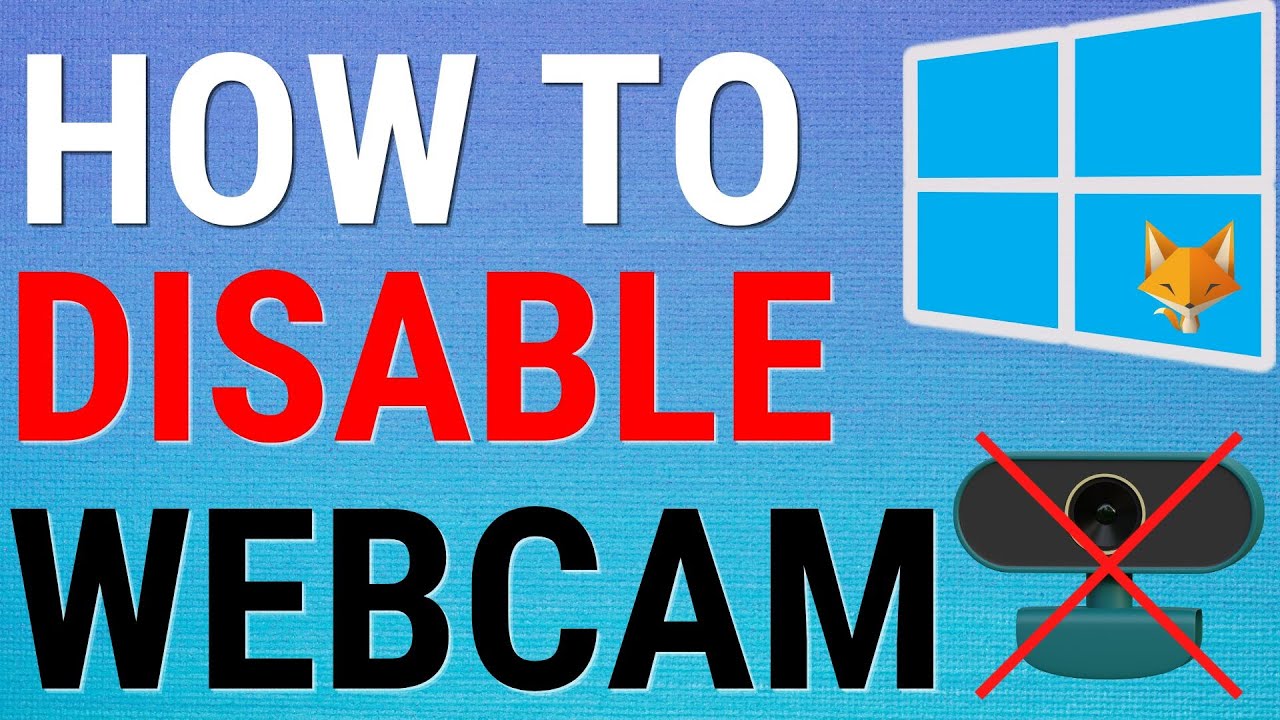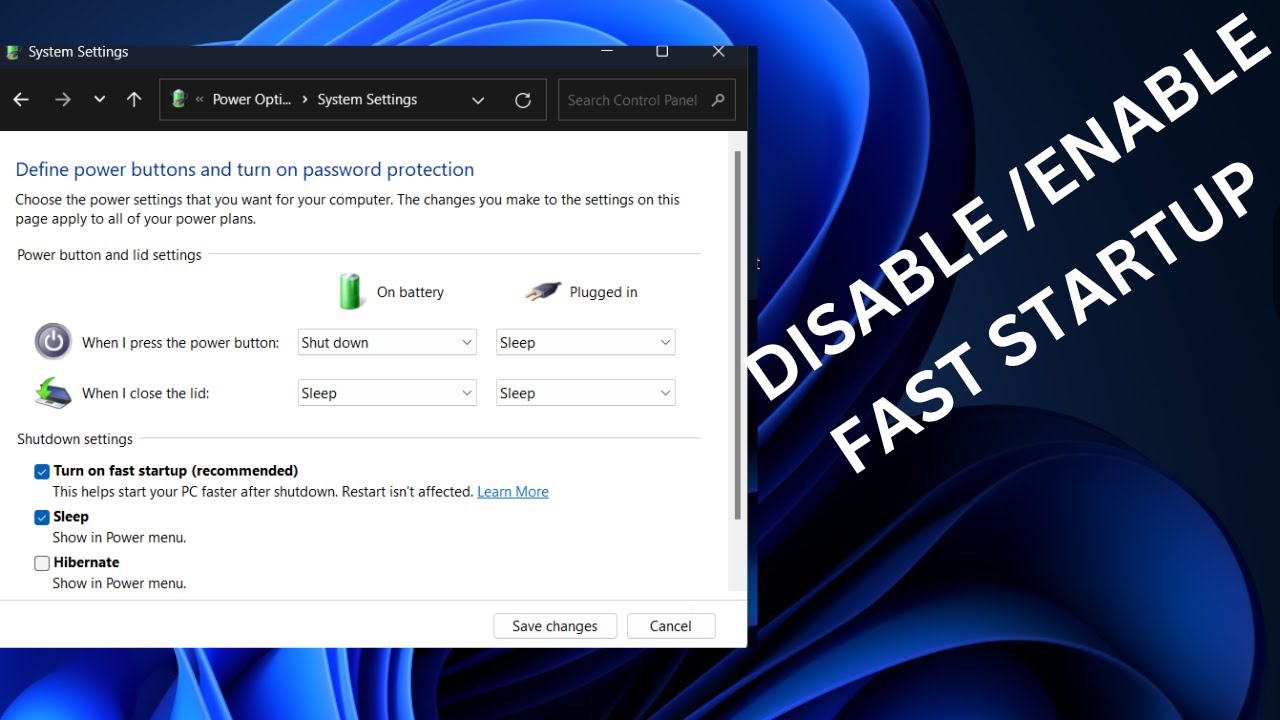Protecting your valuable digital assets is paramount. File History is a powerful, built-in Windows feature that provides an automatic way to back up personal files and their different versions to an external drive. This means if you accidentally delete a file, save over an important document, or your hard drive fails, you can easily restore previous versions or recover lost data.
Understanding File History
File History operates by periodically scanning specific folders (like your Libraries, Desktop, Contacts, Favorites) and backing up any changes to a designated external drive (USB drive, external hard drive, or network location). It saves multiple versions of your files, allowing you to go back to a specific point in time to retrieve an older iteration of a document or a file that was deleted. It’s not a full system image backup, but rather a robust solution for your personal data.
Step 1: Connect an External Drive
File History requires a dedicated external drive to store your backups. This can be:
- A USB flash drive (for smaller backups, typically documents).
- An external hard drive (recommended for comprehensive backups of photos, videos, and documents).
- A network drive or shared folder (if available on your home network).
- Connect Drive: Plug your chosen external drive into your Windows PC’s USB port or ensure your network drive is accessible.
- Verify Recognition: Confirm that Windows recognizes the drive and it appears in File Explorer.
Step 2: Access File History Settings
The way to access File History settings varies slightly between Windows 10 and Windows 11.
Method A: For Windows 11
- Open Settings: Click the Start button and then the gear icon for Settings, or press Windows key + I.
- Navigate to Storage: In the Settings window, go to “System” > “Storage.”
- Open Advanced Storage Settings: Scroll down and click on “Advanced storage settings.”
- Find Backup Options: Click on “Backup options.”
- Access File History: Under “Looking for an older backup?” (or similar), click “Go to Backup and Restore (Windows 7)” or look for a direct link to File History settings. Note: In Windows 11, Microsoft has moved File History to a less prominent location, often encouraging OneDrive backup instead. You might need to use the Control Panel method below for direct access.
Method B: For Windows 10 & Universal Control Panel Access
This method works for both Windows 10 and Windows 11 by accessing the classic Control Panel.
- Open Control Panel:
- Search: Click the Start button or Search icon on your taskbar, type “Control Panel,” and select it.
- Run Command: Press Windows key + R, type control, and press Enter.
- Set View By: In Control Panel, set “View by:” to “Large icons” or “Small icons” (if it’s not already).
- Find File History: Click on “File History.”
Step 3: Turn On File History and Select Drive
Once you are in the File History Control Panel window:
- Check Status: You’ll see if File History is currently “On” or “Off.”
- Select Drive:
- If it’s “Off,” you’ll likely see your connected external drive listed under “Select a drive.” Click on it to select.
- If multiple drives are connected or you want to use a network location, click “Select drive” in the left-hand pane. Choose your desired drive and click “OK.”
- Turn On: Click the “Turn on” button.
- File History will immediately begin its first backup of your selected folders. The time this takes depends on the amount of data.
Step 4: Configure What Files Are Backed Up (Optional)
By default, File History backs up your personal folders within your user profile, such as:
- Desktop
- Documents
- Downloads
- Music
- Pictures
- Videos
- OneDrive (if configured to sync files locally)
- Saved Games
- Contacts
- Favorites
You can customize which folders are included or excluded.
- Exclude Folders: In the File History Control Panel window, click “Exclude folders” in the left-hand pane.
- Add/Remove Folders:
- Click “Add” to browse for and select folders you don’t want to back up.
- Select a folder from the list and click “Remove” if you change your mind.
- Save Changes: Click “Save changes.”
Step 5: Adjust Advanced Settings (Optional)
You can fine-tune how File History operates.
- Advanced Settings: In the File History Control Panel window, click “Advanced settings” in the left-hand pane.
- Configure Backup Frequency:
- “Save copies of files:” Use this drop-down to choose how often File History backs up changes (e.g., every 10 minutes, hourly, daily). More frequent backups offer better protection but use more space.
- Configure Retention Period:
- “Keep saved versions:” Use this drop-down to select how long File History keeps old versions of your files (e.g., “Until space is needed,” “1 month,” “Forever”). “Until space is needed” is the default and usually sufficient, as it deletes the oldest versions when the drive fills up.
- Other Options: You might also find options to clean up versions or change user account settings if you share the computer.
- Save Changes: Click “Save changes” or “OK.”
Step 6: Restore Files Using File History
This is where your backups pay off. You can restore individual files, entire folders, or all your backed-up data.
Option A: Restore a Specific File/Folder
- Open File History Restore Interface:
- Search: Click Start, type “Restore your files with File History,” and select the app.
- Control Panel: Go to Control Panel > File History, then click “Restore personal files” in the left-hand pane.
- Browse for Files:
- The File History window will open, showing you the folders that are being backed up.
- Navigate to the folder containing the file or subfolder you want to restore.
- View Previous Versions:
- Use the left and right arrows at the bottom of the window to browse through different backup dates and times. As you move through time, you’ll see the state of your files and folders at that particular backup point.
- When you find the version of the file or folder you want to restore, select it.
- Restore:
- Click the green circular arrow icon at the bottom of the window. This will restore the file/folder to its original location, overwriting the current version if one exists (you’ll be prompted to confirm).
- Restore to a different location (Optional): Right-click the file/folder and select “Restore to…” to save it to a new location, which is safer if you’re unsure.
Option B: Restore All Files
- Open File History Restore Interface (as above).
- Navigate to Top Level: Use the back arrow to go back to the top-level view of your backed-up folders.
- Select All: There isn’t a single “Restore All” button. Instead, select all the top-level folders you wish to restore (e.g., Desktop, Documents, Pictures) by clicking and dragging or holding Ctrl and clicking each.
- Click Restore Button: Click the green circular arrow icon to restore them to their original locations.
Important: Keep your external drive connected regularly (e.g., daily or weekly) for File History to perform automatic backups. If the drive is disconnected, File History will pause and notify you.
Considerations for File History
- Dedicated Drive: Always use a drive exclusively for File History for best performance and organization.
- Capacity: Ensure your external drive has sufficient capacity to hold multiple versions of your files.
- Security: As with any backup, keep your external drive in a safe place, ideally off-site, to protect against physical damage or theft.
- Complementary to Cloud: File History works well in conjunction with cloud storage services (like OneDrive, Google Drive) for an added layer of protection. File History can even back up your local OneDrive sync folders.
By setting up and regularly using File History, you create a vital safety net for your personal data, ensuring peace of mind and easy recovery from common data loss scenarios.
FAQ: How to Back up Files Using File History in Windows
Q1: What exactly does File History back up?
File History primarily backs up your personal files stored in default Windows user folders like Desktop, Documents, Downloads, Music, Pictures, and Videos. It also includes Contacts, Favorites, and locally synced OneDrive files. It does NOT create a full system image backup of your operating system or installed programs.
Q2: Do I need an external drive for File History to work?
Yes, File History requires a dedicated external drive (like a USB flash drive, an external hard drive, or a network drive) to store its backups. It cannot back up files to the same drive where the original files are located, as that would defeat the purpose of backup for data recovery.
Q3: How often does File History back up my files?
By default, File History backs up changes to your files hourly. You can customize this frequency in the Advanced settings of File History (accessible via Control Panel) to be as frequent as every 10 minutes or as infrequent as daily.
Q4: Can File History restore deleted files or previous versions of files?
Yes, that’s one of its primary strengths! File History saves multiple versions of your files over time. If you accidentally delete a file, or save over an important document with unwanted changes, you can use the File History restore interface to browse through different time points and recover the deleted file or an older version of a modified file.
Q5: Is File History the same as a full system backup or System Restore?
No, they are different:
- File History: Focuses on backing up personal files and their versions. It’s for data recovery.
- System Restore: Reverts your Windows operating system’s critical system files, drivers, and registry settings to an earlier state to fix software issues. It does not back up or restore personal files.
- Full System Backup/System Image: Creates a complete copy of your entire hard drive, including the operating system, programs, and personal files. This is used for disaster recovery where your entire system might need to be rebuilt. File History is not a full system image backup.