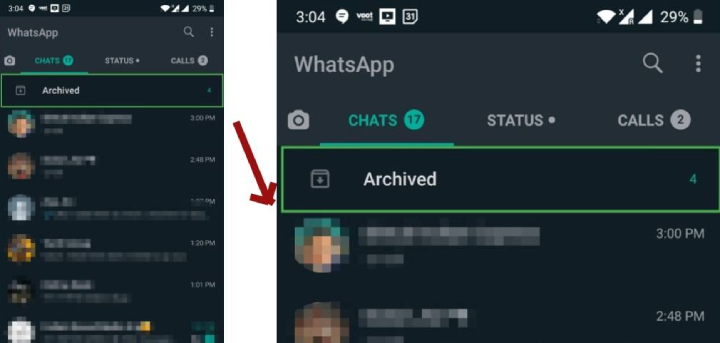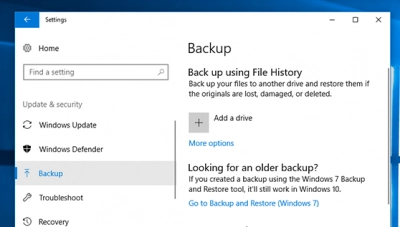If you are looking to archive multiple WhatsApp chats on your Android smartphone without deleting them, you can easily do so with just a few simple steps. Archiving chats can help declutter your WhatsApp interface and make it easier to navigate. Here’s how to archive multiple WhatsApp chats on your Android smartphone without deleting them:
Step 1: Open WhatsApp.
The first step is to open the WhatsApp application on your Android smartphone. Make sure that you are using the latest version of the app to ensure that you have access to all the features.
Step 2: Select the chats to archive.
Next, select the chats that you want to archive by long-pressing on them. You can select multiple chats by tapping on them one by one or by tapping and holding on one chat and then selecting multiple chats.
Step 3: Archive the chats.
Once you have selected the chats that you want to archive, tap on the archive icon located on the top right corner of the screen. The icon looks like a box with an arrow pointing downwards. Tapping on this icon will archive all the selected chats.
Step 4: Access the archived chats.
To access the archived chats, scroll down to the bottom of your chat list and you will find an “Archived Chats” section. Tap on this section to view all your archived chats.
Step 5: Unarchive chats.
If you want to unarchive a chat, long-press on the chat and then select the “Unarchive” option that appears at the top of the screen. The chat will then be moved back to your regular chat list.
Step 6: Pin chats.
If you want to keep certain chats at the top of your chat list, you can pin them. To do this, long-press on the chat that you want to pin and select the “Pin” option that appears at the top of the screen. The chat will then be pinned to the top of your chat list.
Step 7: Unpin chats.
If you want to unpin a chat, long-press on the chat and select the “Unpin” option that appears at the top of the screen. The chat will then be moved back to its original position in your chat list.
In conclusion, archiving multiple WhatsApp chats on your Android smartphone without deleting them is a quick and easy process. By following the steps outlined above, you can easily archive chats to declutter your WhatsApp interface and make it easier to navigate. Remember that archived chats can be accessed at any time by scrolling down to the bottom of your chat list and selecting the “Archived Chats” section.