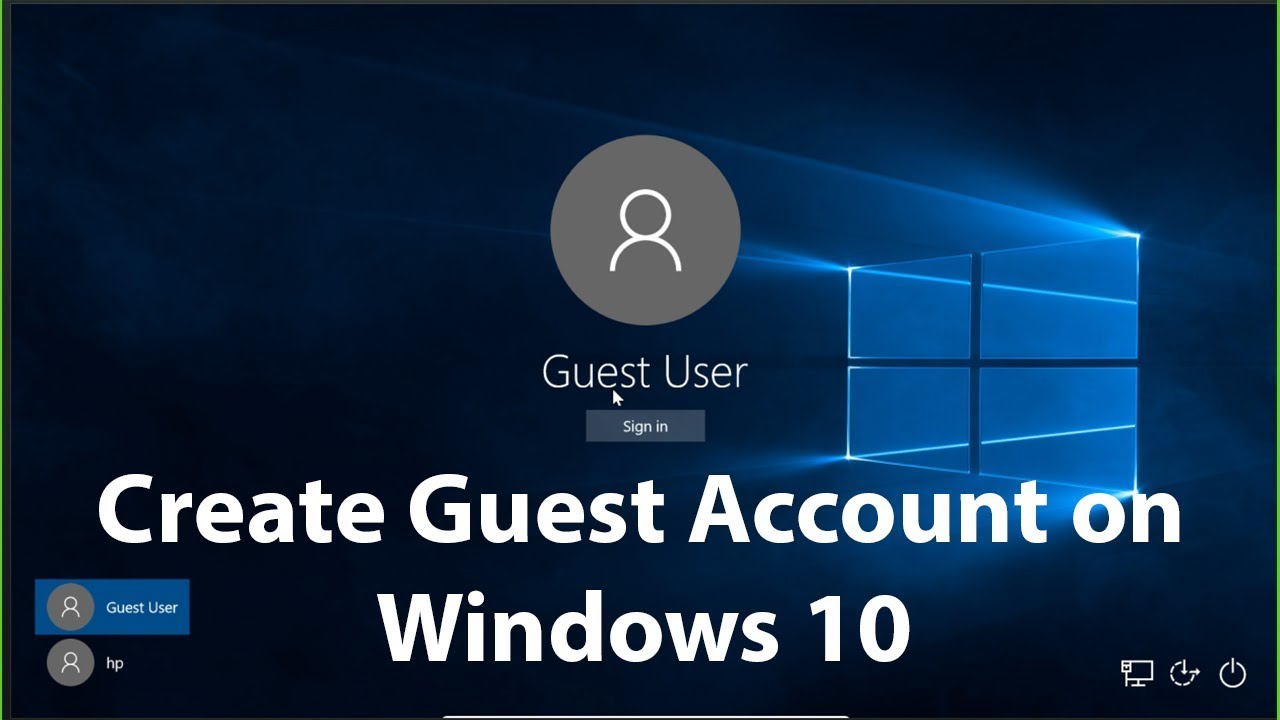Have you ever tried to visit a website only to encounter an error, load an outdated version, or find that a site you recently moved to a new server isn’t accessible? These frustrating internet issues often stem from your computer’s DNS cache. The Domain Name System (DNS) is often called the “phonebook of the internet,” translating human-readable domain names (like google.com) into numerical IP addresses (like 172.217.160.142) that computers use to communicate. To speed up this process, your Windows computer maintains a local record of recently visited websites and their corresponding IP addresses in what’s known as the DNS resolver cache (or DNS cache).
The concept of caching is fundamental to computer science, dating back to the earliest processors using small, fast memory to store frequently accessed data. In networking, DNS caching on a local machine, within a browser, or on a network’s recursive DNS servers, is designed to enhance performance by reducing the need to query external DNS servers repeatedly. This makes Browse faster and more efficient. However, just like any cache, the DNS cache can become outdated, corrupted, or even maliciously altered. This is where flushing DNS comes in.
This guide will explain what flushing DNS means and provide a clear, step-by-step process on how to perform this crucial troubleshooting step using the Windows Command Line.
What is DNS Cache and Why Flush It?
Your DNS cache is a temporary database stored on your Windows computer by the DNS Client service. It contains records of domain names you’ve recently visited and their corresponding IP addresses, along with a Time-To-Live (TTL) value, which dictates how long an entry remains valid in the cache.
DNS Client Service: A core Windows service (also known as “dnscache”) responsible for resolving DNS domain names into IP addresses and maintaining the local DNS resolver cache.
While designed for efficiency, the DNS cache can sometimes cause problems. Flushing DNS (also known as clearing the DNS cache) is the process of manually deleting these temporary entries from your computer.
There are several common reasons why you might need to flush DNS:
- Website Not Loading or “Site Not Found” Errors: If a website has recently changed its IP address (due to a server migration, for example), your local cache might still hold the old, incorrect IP. Flushing the cache forces your system to retrieve the updated information from external DNS servers.
- Accessing Outdated or Incorrect Website Versions: Similar to the above, old cache entries can sometimes direct you to an outdated version of a website.
- Internet Connectivity Issues: Corrupted or inconsistent entries in the DNS cache can lead to general Browse or connectivity problems. Clearing it can act as a “reset” for your internet connection’s name resolution.
- Privacy Concerns: Your DNS cache essentially keeps a log of your recent Browse activity. Flushing it clears this local history, enhancing your privacy on a shared computer.
- Security (DNS Cache Poisoning/Spoofing): In rare but severe cases, an attacker can manipulate your DNS cache (known as DNS cache poisoning or DNS spoofing) to redirect you to malicious or fraudulent websites, even when you type a legitimate URL. Flushing the cache removes these potentially harmful entries.
- DNS Cache Poisoning/Spoofing: A type of cyberattack where attackers inject false or corrupted DNS data into a DNS resolver’s cache. This causes the resolver to return an incorrect IP address for a legitimate domain, redirecting users to malicious websites without their knowledge.
- Speeding Up DNS Propagation: If you’ve made changes to your website’s DNS records (e.g., moved hosting), it can take time for these changes to propagate across the internet. Flushing your local DNS cache can speed up the process of your computer recognizing the new records.
How to Flush DNS Using Windows Command Line
The process is quick and simple, using the ipconfig command with the /flushdns switch.
Method 1: Using Command Prompt as Administrator
This is the standard and most reliable method for flushing DNS.
- Step 1: Open Command Prompt as Administrator.
- Click the Start button (Windows logo) or press the Windows key.
- Type cmd into the search bar.
- From the search results, right-click on “Command Prompt.”
- Select “Run as administrator.”
- If the User Account Control (UAC) prompt appears, click “Yes” to grant administrative privileges.
- Step 2: Execute the Flush DNS Command.
- In the Command Prompt window, type the following command exactly as shown (note the space after ipconfig): ipconfig /flushdns
- Press Enter.
- Step 3: Confirm Success.
- You should see a message confirming the action: Windows IP Configuration Successfully flushed the DNS Resolver Cache.
This indicates that your DNS cache has been cleared. You can now try accessing the website or service that was giving you trouble.
Method 2: Restarting the DNS Client Service (More Comprehensive)
While ipconfig /flushdns clears the cache, sometimes restarting the DNS Client service itself can resolve deeper DNS-related issues, as it reinitializes the service responsible for managing the cache.
- Step 1: Open Command Prompt as Administrator.
- Follow Step 1 from Method 1 above.
- Step 2: Stop the DNS Client Service.
- Type the following command and press Enter: net stop dnscache
- You should see a message indicating “The DNS Client service was stopped successfully.”
- Step 3: Start the DNS Client Service.
- Type the following command and press Enter: net start dnscache
- You should see a message indicating “The DNS Client service was started successfully.”
This process effectively clears the DNS cache and restarts the service, often resolving stubborn DNS-related problems.
Method 3: Verifying the DNS Cache (Optional)
You can check the contents of your DNS cache before and after flushing to see the effect.
- Step 1: Open Command Prompt (as regular user or administrator).
- Step 2: Display DNS Cache Content.
- Type the following command and press Enter: ipconfig /displaydns
- This will show you a detailed list of all entries currently in your DNS cache. It can be quite long!
- Step 3: Flush DNS (using ipconfig /flushdns).
- Step 4: Display DNS Cache Content Again.
- Run ipconfig /displaydns again. You should now see a much shorter list, or a message stating “Could not display the DNS Resolver Cache,” indicating it’s empty.
What Happens After Flushing DNS?
After you flush DNS, your computer no longer has any cached IP addresses for websites or services. The next time you try to access a website:
- Your computer will perform a fresh DNS lookup, querying your configured DNS servers (usually provided by your internet service provider or a public DNS service like Google DNS or Cloudflare DNS).
- This first lookup for each domain might take a tiny bit longer than if it were served from the cache, but subsequent visits will be fast again as new, up-to-date entries are added to your cache.
- Crucially, this ensures you’re connecting to the correct and latest IP address for the domain you intend to visit.
General Troubleshooting with DNS Flush
Flushing DNS is a common and safe first step in troubleshooting various internet and network issues. If you’re experiencing:
- Websites not loading properly.
- Errors like “DNS server not responding” or “This site can’t be reached.”
- Inability to connect to online games or services.
- Issues after changing web hosting or domain settings.
A DNS flush is often recommended. If the problem persists after flushing, you might need to investigate other network settings, your DNS server configuration, firewall, or even contact your internet service provider.
By understanding the importance of the DNS cache and knowing how to flush it using the Windows Command Line, you gain a powerful tool to resolve common internet connectivity issues and maintain a secure and efficient online experience.
Frequently Asked Questions (FAQ)
Q1: What does “flush DNS” mean?
Flush DNS” means to clear or empty your computer’s DNS resolver cache. This cache temporarily stores the IP addresses of websites you’ve visited, and flushing it forces your computer to get fresh, updated DNS information from external DNS servers the next time you try to access those websites.
Q2: Why would I need to flush my DNS cache?
You might need to flush DNS to: * Resolve internet connectivity issues like “site not found” errors or inability to access certain websites. * Ensure you’re connecting to a website’s updated IP address after a domain migration or server change. * Address DNS cache poisoning or spoofing threats by removing corrupted entries. * Improve privacy by clearing a record of your recent Browse history from your local system.
Q3: Is it safe to flush DNS? Will it break my internet connection?
Yes, flushing DNS is completely safe and will not break your internet connection. At most, the very first time you visit a website after flushing, it might take a fraction of a second longer to load as your system performs a new DNS lookup. Your DNS cache will then start rebuilding automatically.
Q4: How often should I flush my DNS?
There’s no need to flush DNS regularly as routine maintenance. Only do it when you are experiencing specific problems like difficulty accessing websites, seeing outdated content, or suspecting DNS cache poisoning. For most users, it’s a troubleshooting step, not a daily task.
Q5: Does flushing DNS clear my browser’s cache or cookies?
No, flushing DNS only clears your operating system’s local DNS resolver cache. It has no effect on your web browser’s cache (which stores website content like images and HTML files), cookies, or Browse history. You would need to clear those separately within your browser’s settings.
Q6: What is the ipconfig /flushdns command?
ipconfig /flushdns is the specific Command Line command in Windows that tells the DNS Client service to immediately clear all entries from your computer’s DNS resolver cache. This command helps resolve DNS-related issues by forcing your system to perform fresh DNS lookups.
Q7: If flushing DNS doesn’t fix my internet problem, what should I try next?
If flushing DNS doesn’t resolve your issue, you can try: * Restarting your router and modem. * Running the Windows Network Troubleshooter. * Changing your DNS servers (e.g., to Google DNS 8.8.8.8 or Cloudflare DNS 1.1.1.1). * Checking for malware that might be interfering with your network. * Resetting your network adapters. * If the problem persists, contact your Internet Service Provider (ISP).