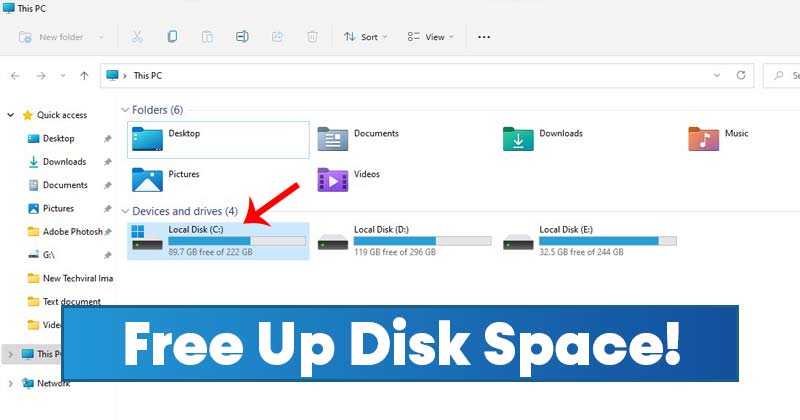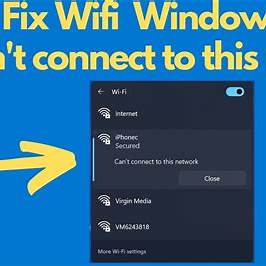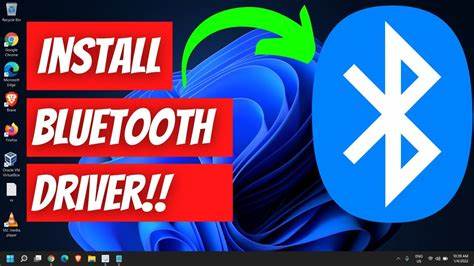Using your laptop’s webcam with AI software can significantly enhance your productivity, creativity, and communication. Whether you’re aiming to improve video conferencing, automate tasks, or explore innovative applications, integrating AI with your webcam opens up a range of possibilities. This guide provides a step-by-step approach to effectively utilize AI software with your laptop’s webcam.
- Understand Your Webcam’s Capabilities
Before integrating AI software, assess your laptop’s webcam:
- Resolution: Most built-in webcams offer 720p or 1080p. Higher resolutions provide clearer images.
- Frame Rate: A higher frame rate (e.g., 60fps) ensures smoother video, beneficial for tracking and motion applications.
- Low-Light Performance: Consider the webcam’s performance in various lighting conditions, as some AI applications require consistent lighting.
If your built-in webcam lacks desired features, consider external webcams like the Insta360 Link 2, which offers 4K resolution and AI-powered tracking.
- Install Necessary Drivers and Software
Ensure your webcam is functioning correctly:
- Update Drivers:
- Go to Device Manager > Cameras.
- Right-click your webcam and select Update driver.
- Test Webcam Functionality:
- Open the Camera app on Windows to verify the webcam is operational.
- Choose Appropriate AI Software
Select AI software that aligns with your objectives:
- Video Conferencing Enhancements
- NVIDIA Broadcast: Offers background noise removal, virtual backgrounds, and auto framing.
- XSplit VCam: Provides background blur and replacement without a green screen.
- Facial Recognition and Tracking
- FaceTrackNoIR: Utilizes facial tracking for head movement-based control, useful in gaming and simulations.
- OpenFace: An open-source tool for facial behavior analysis.
- Gesture Recognition
- MediaPipe: Google’s framework for real-time hand and body tracking.
- Gesture Recognition Toolkit (GRT): Facilitates the development of gesture-based applications.
- Security and Surveillance
- iSpy: An open-source video surveillance application with motion detection.
- Agent DVR: Offers AI-based object recognition and remote access features.
- Set Up and Configure AI Software
After selecting suitable software:
- Download and Install: Obtain the software from official sources to ensure security and compatibility.
- Configure Settings:
- Input Source: Ensure the software recognizes your laptop‘s webcam as the input device.
- Resolution and Frame Rate: Adjust settings to match your webcam’s capabilities for optimal performance.
- Permissions: Grant necessary permissions for camera and microphone access.
- Test Functionality: Run the software to verify that AI features like tracking or background removal are functioning as expected.
- Integrate with Desired Applications
To utilize AI-enhanced webcam features:
- Video Conferencing Platforms:
- In applications like Zoom or Microsoft Teams, select the AI software’s virtual camera as the video input source.
- Streaming Software:
- In OBS Studio, add the AI-enhanced webcam as a video source for live streaming.
- Custom Applications:
- Developers can integrate AI webcam functionalities into custom applications using APIs provided by the AI software.
- Optimize Performance and Privacy
To ensure smooth operation:
- System Resources: AI applications can be resource-intensive. Close unnecessary programs to free up CPU and memory.
- Lighting Conditions: Maintain consistent and adequate lighting to improve AI accuracy in tasks like facial recognition.
- Privacy Considerations:
- Regularly review and adjust privacy settings within AI applications.
- Be cautious about granting permissions and sharing data with third-party applications.
- Explore Advanced Applications
Beyond basic enhancements, consider:
- Virtual Avatars: Use software like Animaze to map facial expressions onto digital avatars for streaming or virtual meetings.
- Educational Tools: Implement AI to monitor student engagement during online classes.
- Healthcare Applications: Leverage AI for remote patient monitoring through facial expression and movement analysis.
Conclusion
Integrating AI software with your laptop‘s webcam can transform how you interact in digital spaces, offering enhanced communication, automation, and innovative applications. By carefully selecting and configuring the right tools, you can unlock the full potential of your webcam, tailored to your specific needs and objectives.