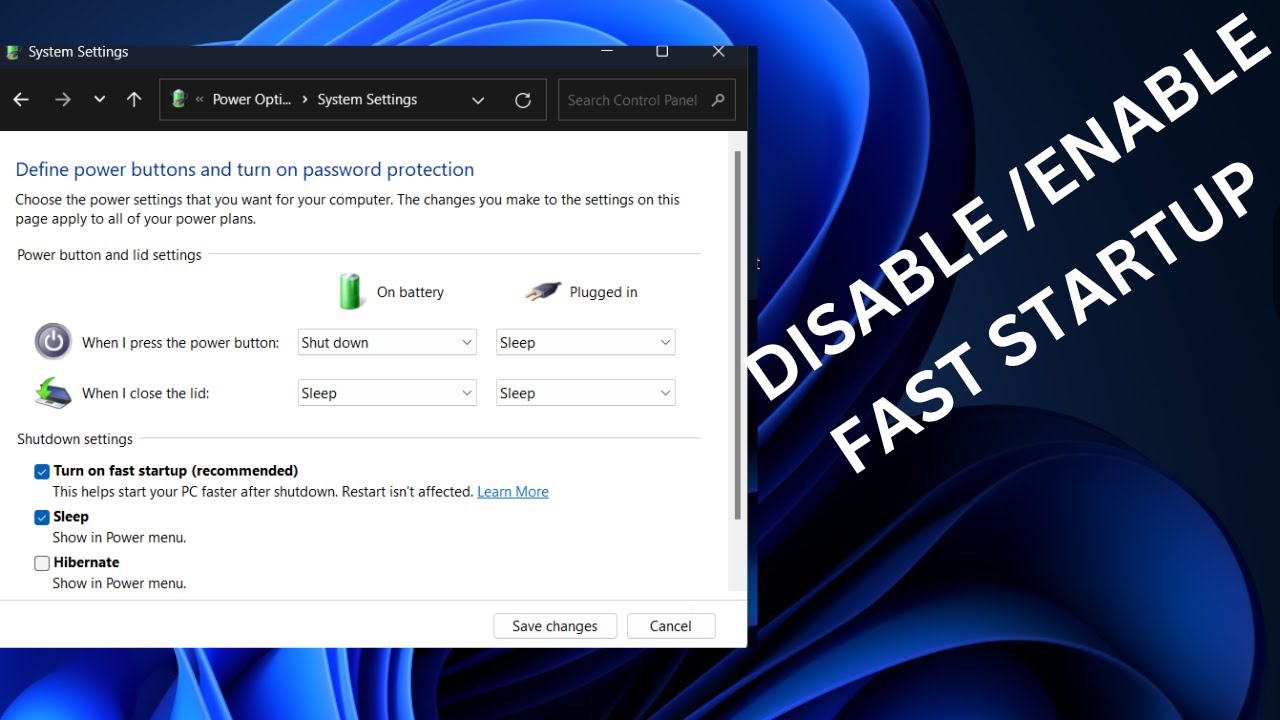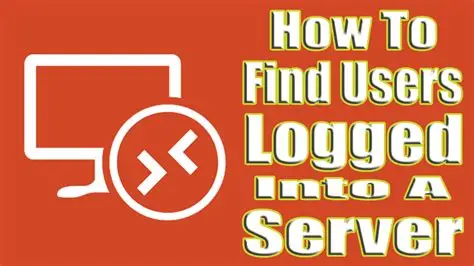Fast Startup, also known as Hybrid Boot, is a feature first introduced in Windows 8 and carried over to Windows 10 and Windows 11. Its primary purpose is to make your computer boot up faster after a shutdown. Instead of performing a complete full shutdown (or “cold boot”), Fast Startup saves a small hibernation file that includes the Windows kernel session. This allows the system to resume quickly when you power it back on, similar to waking from hibernation, but with the user session closed.
While designed for speed, Fast Startup can sometimes cause various problems. Common issues include:
- Incomplete shutdowns: Your computer might not fully power off, leading to fans spinning or lights staying on.
- Driver issues: Certain drivers might not re-initialize correctly upon boot, leading to problems with peripherals, audio, or network connections.
- Dual-boot conflicts: If you’re dual-booting Windows with another operating system like Linux, Fast Startup can cause issues with file system access or prevent the other OS from mounting Windows partitions.
- Preventing full system updates: Some system updates or changes require a complete shutdown and restart to apply properly, which Fast Startup bypasses.
- External hardware detection: Issues with external hard drives or other peripherals not being detected after a boot.
If you’re experiencing any of these issues, disabling Fast Startup is a common troubleshooting step. Here’s how to do it.
Method 1: Using Power Options (Recommended and Easiest)
This is the most straightforward way to disable Fast Startup on any Windows 10 or Windows 11 PC.
- Open Control Panel:
- Click the Start button (Windows icon) or the Search icon on your taskbar.
- Type “Control Panel” and click on the result.
- Navigate to Power Options:
- In the Control Panel, change the “View by” option (top-right corner) to “Large icons” or “Small icons” if it’s set to “Category.”
- Click on “Power Options.”
- Choose Power Button Actions:
- In the left-hand pane of the Power Options window, click on “Choose what the power buttons do.”
- Access Hidden Shutdown Settings:
- You’ll see a section titled “Shutdown settings” at the bottom. Notice that the “Turn on fast startup (recommended)” option is likely grayed out and cannot be changed directly.
- To enable changes, click on “Change settings that are currently unavailable.” You may need to provide administrator privileges if prompted by User Account Control (UAC).
- Disable Fast Startup:
- Now, the “Turn on fast startup (recommended)” checkbox should be clickable.
- Uncheck the box next to “Turn on fast startup (recommended).”
- Save Changes:
- Click “Save changes.”
- Restart Your PC: For the change to take full effect, you must perform a full restart (not a shutdown and then power on). Click Start > Power > Restart.
From now on, when you shut down your computer, it will perform a complete full shutdown, which might take a few seconds longer but can resolve the issues caused by Fast Startup.
Method 2: Using the Command Prompt (For Advanced Users)
You can also disable Fast Startup using a simple command in an elevated Command Prompt. This method achieves the same result as Method 1.
- Open Command Prompt as Administrator:
- Click the Start button or the Search icon on your taskbar.
- Type “cmd” or “Command Prompt.”
- Right-click on “Command Prompt” from the search results.
- Select “Run as administrator.”
- Confirm the User Account Control (UAC) prompt if it appears.
- Enter the Command:
- In the Administrator: Command Prompt window, type the following command and press Enter:
DOS
powercfg /h off
- This command disables the hibernation feature completely, which is a prerequisite for Fast Startup. Disabling hibernation automatically disables Fast Startup.
- Verify (Optional):
- You can go back to Control Panel > Power Options > Choose what the power buttons do to confirm that “Turn on fast startup” is now unchecked and grayed out.
- Restart Your PC: Perform a full restart (Start > Power > Restart) for the changes to take effect.
Re-enabling Fast Startup (If You Change Your Mind)
If you find that disabling Fast Startup doesn’t solve your problem, or if you prefer the faster boot times, you can easily re-enable it.
Using Power Options:
- Follow Steps 1-4 from Method 1 to reach the “Shutdown settings” in Power Options.
- Check the box next to “Turn on fast startup (recommended).”
- Click “Save changes” and then Restart your PC.
Using Command Prompt:
- Open Command Prompt as Administrator (as in Method 2, Step 1).
- Type the following command and press Enter:
DOS
powercfg /h on
- This command re-enables hibernation. You then need to go to Control Panel > Power Options > Choose what the power buttons do, click “Change settings that are currently unavailable,” and check the “Turn on fast startup (recommended)” box, then click “Save changes.”
- Restart your PC.
Disabling Fast Startup is a simple and often effective troubleshooting step for various Windows issues. While it might add a few seconds to your boot time, the increased stability and proper system behavior often make it a worthwhile trade-off, especially for users who frequently encounter hardware or software glitches after resuming from a “shutdown.”
Frequently Asked Questions (FAQ)
Q1: What is Fast Startup in Windows, and why would I want to disable
Fast Startup is a feature in Windows 8, Windows 10, and Windows 11 that aims to speed up boot times. Instead of a full shutdown, it performs a hybrid shutdown where the Windows operating system saves a small hibernation file containing the kernel state. You might want to disable it if you experience:
- Issues with your computer not fully shutting down.
- Problems with drivers or peripherals not working correctly after startup.
- Conflicts when dual-booting with other operating systems (like Linux).
- Windows updates not fully applying.
Q2: Will disabling Fast Startup delete any of my files or data?
No, disabling Fast Startup will not delete any of your files, programs, or personal data. It only changes how your Windows operating system handles the shutdown and boot process. The only difference you might notice is a slightly longer startup time, as the system will perform a full cold boot rather than resuming from a partial hibernation state.
Q3: Is disabling Fast Startup the same as disabling hibernation?
Not exactly, but they are closely related. Fast Startup relies on a modified form of hibernation. If you disable hibernation completely (using powercfg /h off in Command Prompt), Fast Startup will also be automatically disabled because it can’t function without the hibernation capability. However, you can disable Fast Startup in Power Options without necessarily disabling the entire hibernation feature (though the system still won’t use that partial hibernation file for Fast Startup).
Q4: My “Turn on fast startup” option is grayed out. How do I enable it?
If the “Turn on fast startup (recommended)” option is grayed out, it means you need to click the “Change settings that are currently unavailable” link at the top of the “Shutdown settings” section in Power Options. This requires Administrator Privileges to proceed. Once clicked, the option should become editable. If it’s still grayed out, it might indicate that hibernation is already disabled system-wide (e.g., via the powercfg /h off command).
Q5: Will disabling Fast Startup impact my laptop’s battery life while it’s off?
No, disabling Fast Startup will not impact your laptop’s battery life while it’s completely off. When your laptop is fully shut down (which is what happens when Fast Startup is disabled), it consumes virtually no power. Fast Startup is about the boot process, not battery drain during powered-off states. If your laptop is still losing battery while “off,” you might have other issues like improper shutdown or a faulty battery.