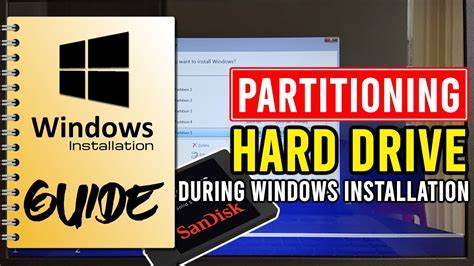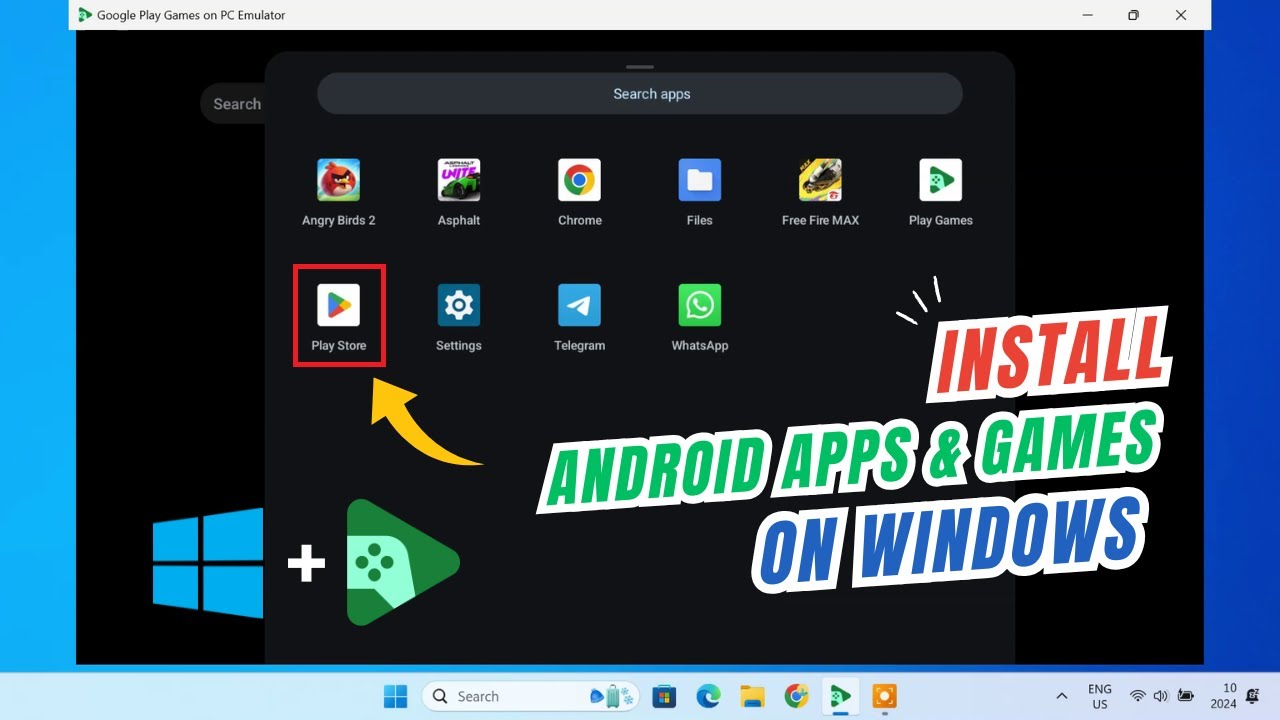Partitioning your hard drive during Windows installation allows you to organize your storage into multiple sections, improving system management and data organization. This guide explains how to partition your hard drive effectively during a clean Windows installation, covering all essential steps, tips, and considerations, based on recent information and my personal experience.
What Is Disk Partitioning?
Partitioning divides your physical hard drive into multiple logical drives or volumes. Each partition acts as an independent drive, letting you separate system files, applications, and personal data.
Why Partition During Windows Installation?
- Organize data efficiently.
- Install multiple operating systems.
- Make backups easier.
- Improve system performance and maintenance.
Step 1: Prepare Installation Media and Boot
- Create a bootable USB drive with Windows installation media using Microsoft’s Media Creation Tool or Rufus.
- Insert the USB and restart your PC.
- Enter BIOS/UEFI (usually by pressing F2, DEL, or ESC at startup).
- Set the USB as the first boot device.
- Save and exit BIOS to boot into Windows Setup.
Step 2: Start Windows Installation
- Select language, time, and keyboard preferences.
- Click Next, then Install Now.
- Enter your product key or choose I don’t have a product key to continue.
Step 3: Choose Installation Type
- When prompted, select Custom: Install Windows only (advanced).
- This option allows manual partitioning of your hard drive.
Step 4: Manage Partitions
You’ll see a list of existing partitions on your drive.
- If installing on a new or clean drive, it may show as Unallocated Space.
- To start fresh, delete existing partitions by selecting each and clicking Delete (Warning: This erases all data).
- Once deleted, you will have unallocated space equal to the drive size.
Step 5: Create New Partitions
- Select Unallocated Space and click New.
- Enter the size in MB for the first partition (usually the system partition; allocate at least 50GB or more).
- Click Apply. Windows will create additional necessary system partitions automatically (e.g., EFI, Recovery).
- Repeat for other partitions if you want multiple drives:
- For example, create a second partition for personal files.
- Leave some unallocated space if you want flexibility to create more partitions later.
Step 6: Format Partitions
- Select each newly created partition and click Format.
- Formatting prepares the partition to store data and ensures it uses the correct file system (usually NTFS).
- Confirm the format operation.
Step 7: Select Partition for Windows Installation
- Choose the primary partition you created (usually the largest partition).
- Click Next to start installing Windows on this partition.
Step 8: Complete Windows Installation
- The installer copies files and installs Windows.
- Your PC may restart several times.
- Follow on-screen instructions to set up your user account and preferences.
Additional Tips From Experience
- Leave some unallocated space for future partitions or backups.
- Create at least two partitions: one for system files and one for personal data to protect your data if reinstalling OS.
- Use meaningful partition sizes based on your usage pattern.
- Avoid over-partitioning which can complicate management.
- Always back up important data before deleting or creating partitions.
Common Partitioning Issues and Solutions
- Error creating partitions: Check if Secure Boot or UEFI settings in BIOS interfere; disable temporarily if needed.
- Insufficient space: Delete unwanted partitions or use disk management tools later.
- Partition not showing: Ensure the drive is correctly detected in BIOS and the USB installation media is intact.
Conclusion
Partitioning your hard drive during Windows installation organizes your storage and enhances system management. By following these clear steps—booting from installation media, deleting old partitions, creating and formatting new ones, and selecting the correct partition for installation—you can set up your PC efficiently. Proper partitioning lays a solid foundation for future use and maintenance.